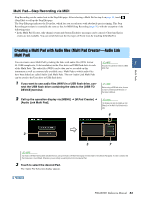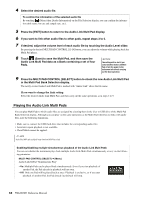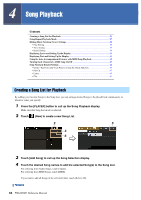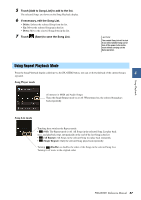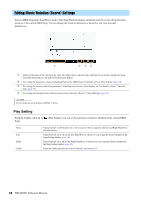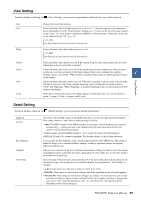Yamaha PSR-A5000 PSR-A5000 Reference Manual_EN - Page 54
Playing the Audio Link Multi Pads
 |
View all Yamaha PSR-A5000 manuals
Add to My Manuals
Save this manual to your list of manuals |
Page 54 highlights
4 Select the desired audio file. To confirm the information of the selected audio file By touching (Menu) then [Audio Information] on the File Selection display, you can confirm the information (title name, bit rate and sample rate, etc.). 5 Press the [EXIT] button to return to the Audio Link Multi Pad display. 6 If you want to link other audio files to other pads, repeat steps 3 to 5. 7 If desired, adjust the volume level of each audio file by touching the Audio Level slider. By pressing the desired MULTI PAD CONTROL [1]-[4] button, you can adjust the volume while playing back the Multi Pad phrase. 8 Touch (Save) to save the Multi Pad, and then save the Audio Link Multi Pad data as a Bank containing a set of four Pads. NOTICE The setting will be lost if you select another Audio Link Multi Pad or turn the power to the instrument off without carrying out the Save operation. 9 Press the MULTI PAD CONTROL [SELECT] button to check the new Audio Link Multi Pad in the Multi Pad Bank Selection display. The newly created Audio Link Multi Pad is marked with "Audio Link" above the file name. If you want to change the Link setting: Select the desired Audio Link Multi Pad, and then carry out the same operations as in steps 2 to 9. Playing the Audio Link Multi Pads You can play Multi Pads to which audio files are assigned by selecting them in the User or USB drive of the Multi Pad Bank Selection display. Although you can play via the same operations as the Multi Pad which has no links with audio files, note the following limitations. • Make sure to connect the USB flash drive that includes the corresponding audio files. • Automatic repeat playback is not available. • Chord Match cannot be applied. NOTE Audio files (WAV) take a slightly longer time than MIDI files to load. Enabling/disabling multiple simultaneous playback of the Audio Link Multi Pads You can set whether the instrument plays back multiple Audio Link Multi Pads simultaneously or not, via the following parameter: MULTI PAD CONTROL [SELECT] [Menu] Audio Link M.Pad "Simultaneous Play" • On: Multiple Pads can be played back simultaneously. Even if you start playback of another Pad, the Pad already in playback will not stop. • Off: Only one Pad will be played back at once. Playback is exclusive, so if you start playback of another Pad, the Pad already in playback will stop. 54 PSR-A5000 Reference Manual