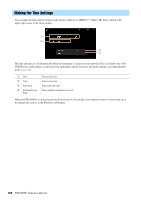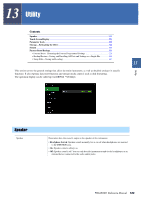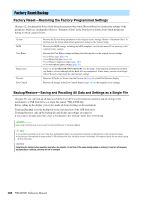Yamaha PSR-A5000 PSR-A5000 Reference Manual_EN - Page 121
Access Point Mode, PSR-A5000, Reference Manual, Network Settings
 |
View all Yamaha PSR-A5000 manuals
Add to My Manuals
Save this manual to your list of manuals |
Page 121 highlights
e Connect by WPS Connects this instrument to the network via WPS. After touching [Yes] in the window called up by touching here, press the WPS button of the desired wireless LAN access point within two minutes. NOTE Make sure that your access point supports WPS. About the confirmation and changes in the access point settings, refer to the manual of the access point. r Initialize t Detail y Mode Initializes the connection setup to the default factory status. For setting detailed parameters such as the static IP address. After setting, touch [OK]. Switches to the Access Point mode. When the connection is done successfully, "Connected" is shown at the top of the display, and one of the icons shown below appears indicating the signal strength. 12 Network Settings Strong Weak When the PSR-A5000 is in infrastructure mode and the network is set, the wireless LAN is automatically reconnected only in the following cases. • When turning on the instrument • While the Wireless LAN display is shown • While the Time display is shown If the connection is lost, call up the Wireless LAN display via [MENU] [Wireless LAN]. Access Point Mode q Initialize w Detail e Mode qw e Initializes the connection setup to the default factory status. For setting detailed parameters. • 1/3 page: Sets the SSID, security, password, and channel. • 2/3 page: Sets the IP address and other related parameters. • 3/3 page: Enters the Host name or shows MAC address, etc. Switches to the Infrastructure mode. PSR-A5000 Reference Manual 121