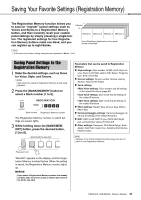Yamaha PSR-E473 PSR-E473/PSR-EW425 Owners Manual - Page 46
Recording Your Performance, Recording a New User Song
 |
View all Yamaha PSR-E473 manuals
Add to My Manuals
Save this manual to your list of manuals |
Page 46 highlights
Recording Your Performance On this instrument, there are two different ways you can record your performances: Song (with MIDI), and Audio. Song Recording You can record your performances to the internal memory as User Songs. This approach makes editing easy, as you can record to individual tracks, erase tracks after recording, and re-record individual tracks, etc. You can record a maximum of 10 User Songs and up to a total of about 19,000 notes. User Songs can be exported to a USB flash drive as MIDI files, which can be played and edited on other MIDI devices or sequencers (page 59). Audio Recording You can record your performances and save them to a USB flash drive as audio files. You can also record audio from the [MIC INPUT] jack, the [AUX IN] jack, and the [USB TO HOST] terminal. Audio files are in WAV format (44.1 kHz, 16 bit, stereo), and the maximum recording time is 80 minutes. These audio files can be transferred to and played back on computers and smart devices. Recording a New User Song This section explains how to record a new Song to the internal memory without specifying a track. 1 Make the desired settings including the Main Voice selection. 2 Make the desired settings for recording your performance. • If you want to record only the melody performance, press the [SONG/AUDIO] button. • If you want to record a performance with a Style, press the [STYLE] button. • If you want to record a performance with a Groove, press the [GROOVE CREATOR] button. 3 Press the [REC] button to enter the Record Ready mode. This operation selects the lowest-numbered unrecorded User Song from 031 to 040 (User 1 to 10) as the recording target. PECUser 1 001 4 Start recording. The operation to start recording differs depending on the button you pressed in Step 2. • [SONG/AUDIO] button: Play any note to start recording. • [STYLE] button: Play a chord in the Auto Accompaniment area to start recording with Style playback. Press the [START/STOP] button to start playback of the rhythm only, and then play the keyboard to start recording. • [GROOVE CREATOR] button: Specify a chord in the Auto Accompaniment area or press the [START/STOP] button to start recording with Groove playback. PECUser 1 003 Current measure The current measure will be shown on the display while recording. 5 Press the [ ] (Start/Stop) or [REC] button to stop recording. Flashes Flashes NOTE The ACMP on/off status cannot be changed while in Record Ready mode. To exit from this mode, press the [REC] button again. or After you finish recording, "Writing!" appears to indicate storing the recorded data. When the data is stored, the recorded track numbers in the display will light. 46 PSR-E473, PSR-EW425 Owner's Manual