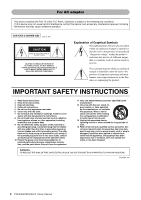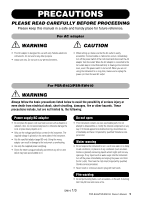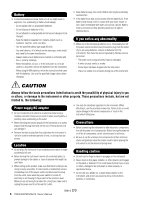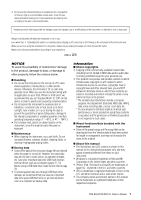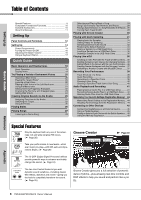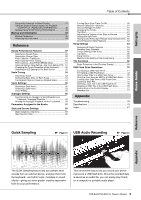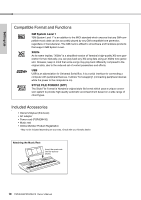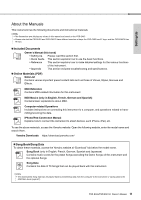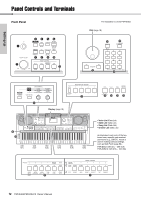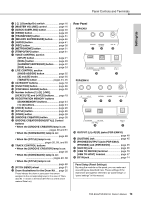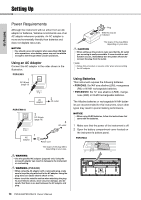Yamaha PSR-EW410 PSR-E463 PSR-EW410 Owners Manual - Page 9
Reference, Appendix, Quick Samplin, USB Audio Recordin, Settin - portable keyboard
 |
View all Yamaha PSR-EW410 manuals
Add to My Manuals
Save this manual to your list of manuals |
Page 9 highlights
Setting Up Quick Guide Table of Contents Using with Computer or Smart Device 47 Using an External Stereo System for Playback (OUTPUT [L/L+R]/[R] jacks) (PSR-EW410 48 Speaker Mute On/Off Setting (PSR-EW410 48 Backup and Initialization 49 Backup Parameters 49 Initializing the Instrument 49 Reference Handy Performance Features 50 Selecting a Reverb Type 50 Selecting a Chorus Type 50 Pitch Controls-Transpose 51 Pitch Controls-Fine Tuning 51 Pitch Controls-the [PITCH BEND] wheel 51 Calling Up Optimum Panel Settings-One Touch Setting (OTS) .. 51 Changing the Touch Response of the Keyboard........... 52 Selecting an EQ Setting for the Best Sound 52 Scale Tuning 53 Selecting a Scale 53 Setting the Base Note for Each Scale 53 Tuning Each Note to Create an Original Scale 54 Voice Settings 55 Selecting a Dual Voice 55 Selecting a Split Voice 55 Voice Editing 55 Arpeggio Settings 56 Synchronizing an Arpeggio to Song/Style/Groove Playback-Arpeggio Quantize 56 Holding the Arpeggio Playback via the Footswitch........ 56 Parameters Assigned to the Knobs 57 Style and Groove Settings 59 Style Variations-Sections 59 Style Synchro Stop 60 Turning Each Style Track On/Off 60 Groove Variations-Sections 61 Groove Retrigger Function 61 Changing the Tempo 61 Tap Start 61 Adjusting the Volume of the Style or Groove 62 Setting the Split Point 62 Playing Chords Without Style Playback (Stop Accompaniment) .. 62 Chord Types for Style Playback 63 Song Settings 64 Background Music Playback 64 Random Song Playback 64 Tempo Setting of the Song 65 Tap Start 65 Song Volume 65 Melody Voice Setting of the Preset Song 65 The Functions 66 Basic Procedure in the Function Display 66 USB Flash Drive Operations 70 Connecting a USB Flash Drive 71 Formatting a USB Flash Drive 72 Saving User Data to a USB Flash Drive 72 Saving a User Song as SMF to a USB Flash Drive ....... 73 Loading User Data from a USB Flash Drive 74 Loading a Style File 75 Deleting a User File in the USB Flash Drive 76 Deleting an SMF File in the USB Flash Drive 76 Exiting from a File Control Display 77 Message List 77 Appendix Troubleshooting 78 Specifications 79 Index 81 Quick Sampling Page 31 USB Audio Recording Page 41 Reference Appendix The Quick Sampling feature lets you sample short sounds from an external device, and play them from the keyboard-as rhythm loops, melodies or sound effects-giving you even greater creative expressive tools for your performance. This convenient feature lets you record your performances to a USB flash drive. Since the recorded data is saved as an audio file, you can easily play it back on a computer or portable audio player. PSR-E463/PSR-EW410 Owner's Manual 9