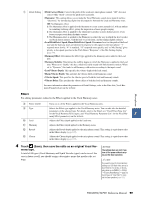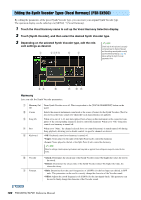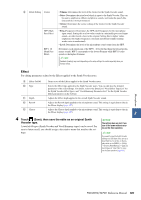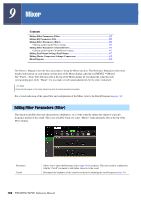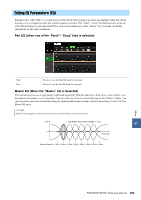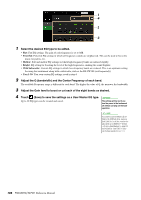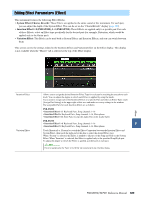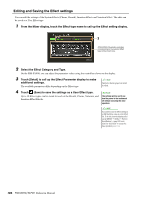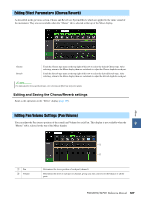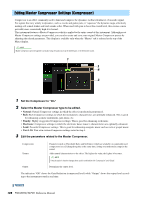Yamaha PSR-SX900 PSR-SX900/PSR-SX700 Reference Manual - Page 104
Adjust the Gain level to boost or cut each of the eight bands as desired.
 |
View all Yamaha PSR-SX900 manuals
Add to My Manuals
Save this manual to your list of manuals |
Page 104 highlights
1 4 2 3 1 Select the desired EQ type to be edited. • Flat: Flat EQ settings. The gain of each frequency is set to 0dB. • Powerful: Powerful EQ settings in which all frequency sounds are emphasized. This can be used to boost the music for parties, etc. • Mellow: Soft and mellow EQ settings in which high-frequency bands are reduced slightly. • Bright: EQ setting for boosting the level of the high frequencies, making the sound brighter. • With Subwoofer: Custom EQ settings in which low-frequency bands are reduced. This is an optimum setting for using this instrument along with a subwoofer, such as the KS-SW100 (sold separately). • User1-30: Your own custom EQ settings saved in step 4. 2 Adjust the Q (bandwidth) and the Center Frequency of each band. The available Frequency range is different for each band. The higher the value of Q, the narrower the bandwidth. 3 Adjust the Gain level to boost or cut each of the eight bands as desired. 4 Touch (Save) to save the settings as a User Master EQ type. NOTICE Up to 30 EQ types can be created and saved. The settings will be lost if you turn the power to the instrument off without carrying out the Save operation. NOTE If you want to save the Master EQ settings to the USB flash drive, save as a User Effect file. To do this, from the display called up via [MENU] [Utility] [Factory Reset/Backup] page 2/2, touch [Save] of "User Effect" to carry out the Save operation (page 133). 104 PSR-SX900/SX700 Reference Manual