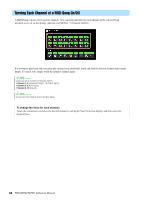Yamaha PSR-SX900 PSR-SX900/PSR-SX700 Reference Manual - Page 69
Recording Each Channel Individually (Realtime Recording)
 |
View all Yamaha PSR-SX900 manuals
Add to My Manuals
Save this manual to your list of manuals |
Page 69 highlights
Recording Each Channel Individually (Realtime Recording) With MIDI Recording, you can create a MIDI Song consisting of 16 channels by recording your performance to each channel one by one. In recording a piano piece, for example, you can record the right-hand part to channel 1 and then record the left-hand part to channel 2, allowing you create a complete piece which may be difficult to play live with both hands together. To record a performance with Style playback, for example, record the Style playback to channels 9-16, then record melodies to channel 1 while listening to the already recorded Style playback. In this way, you can create an entire Song which would otherwise be difficult, or even impossible, to play live. 1 Call up the MIDI Multi Recording display via [RECORDING] MIDI [Multi Recording]. A blank Song for recording is automatically set, and the Song name on the Multi Recording display is set to "New Song." 2 3 5 2 If you want to re-record an existing Song, select the desired Song by touching the Song name, and then press the [EXIT] button to return to the Multi Recording display. If you want to record from scratch, skip this step. 3 Touch the instrument icon of the target channel to call up the part setting window, and then specify the part for recording. Touching [OK] automatically turns [Rec] on of the target channel, and sets it to recording standby status. NOTICE Previously recorded data will be overwritten if you set [Rec] to on for those channels which already have recorded data. NOTE If you want to cancel recording, touch [] (Rec) in the display before going on to step 4, then press the [EXIT] button to exit from the Recording mode. MIDI Song Recording/Editing If you want to turn the other channels on or off while recording, touch the channel number of the desired channel. NEXT PAGE PSR-SX900/SX700 Reference Manual 69