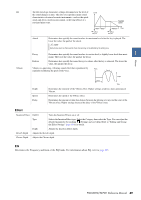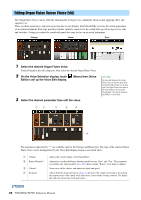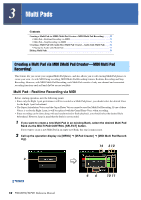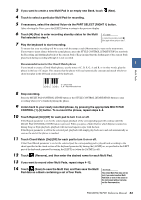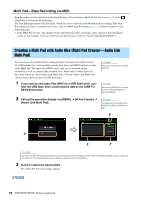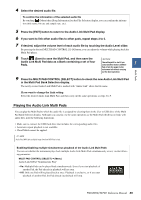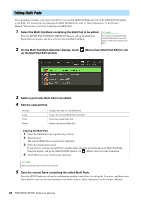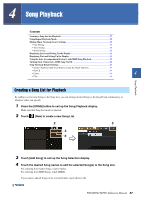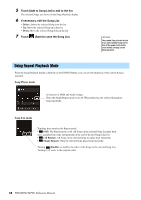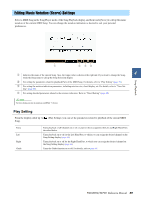Yamaha PSR-SX900 PSR-SX900/PSR-SX700 Reference Manual - Page 54
Creating a Multi Pad with Audio files (Multi Pad Creator—Audio Link Multi Pad)
 |
View all Yamaha PSR-SX900 manuals
Add to My Manuals
Save this manual to your list of manuals |
Page 54 highlights
Multi Pad-Step Recording via MIDI Step Recording can be carried out in the Step Edit page. After selecting a Multi Pad in step 4 on page 53, touch (Step Edit) to call up the Step Edit page. The Step Edit page indicates the Event list, which lets you record notes with absolutely precise timing. This Step Recording procedure is essentially the same as that for MIDI Song Recording (page 77), with the exception of the following point: • In the Multi Pad Creator, only channel events and System Exclusive messages can be entered. Chord and Lyrics events are not available. You can switch between the two types of Event Lists by touching [Ch]/[SysEx]. Creating a Multi Pad with Audio files (Multi Pad Creator-Audio Link Multi Pad) You can create a new Multi Pad by making the links with audio files (WAV format: 44.1 kHz sample rate, 16 bit resolution) in the User drive and USB flash drive to each of the Multi Pad. The audio files (WAV) can be data you've recorded on this instrument as well as commercially available ones. Multi Pads to which audio files have been linked are called Audio Link Multi Pads. The new Audio Link Multi Pads can be saved to the User drive or USB flash drive. 1 If you want to use audio files (WAV) in a USB flash drive, con- nect the USB flash drive containing the data to the [USB TO DEVICE] terminal. 2 Call up the operation display via [MENU] [M.Pad Creator] [Audio Link Multi Pad]. NOTE An audio file cannot be linked to a MIDI Multi Pad. NOTE Before using a USB flash drive, be sure to read "Connecting USB Devices" in the Owner's Manual. NOTE The display can also be called up from [Menu] on the Multi Pad Selection display. 8 2 3 7 NOTE If an Audio Link Multi Pad has been selected when you call up the Audio Link Multi Pad display, the links made for the selected Pad appear. In order to create a new Pad, make sure to touch [New]. Otherwise, you are simply re-selecting the link in the selected Pad. 3 Touch to select the desired Pad. The Audio File Selection display appears. NEXT PAGE 54 PSR-SX900/SX700 Reference Manual