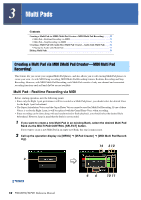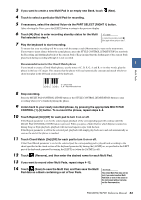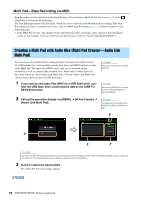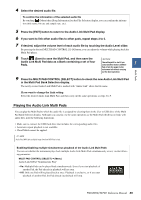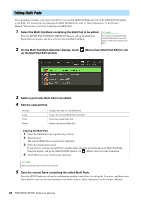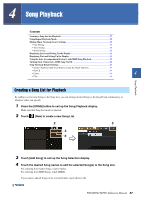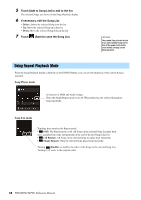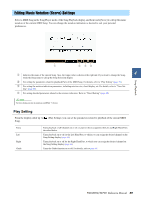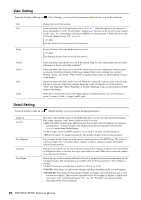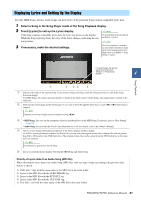Yamaha PSR-SX900 PSR-SX900/PSR-SX700 Reference Manual - Page 56
Editing Multi Pads, On the Multi Pad Bank Selection display, touch
 |
View all Yamaha PSR-SX900 manuals
Add to My Manuals
Save this manual to your list of manuals |
Page 56 highlights
Editing Multi Pads You can manage (rename, copy, paste and delete) your created Multi Pad Bank and each of the Multi Pads belonging to the Bank. For instructions on managing the Multi Pad Bank file, refer to "Basic Operations" in the Owner's Manual. This section covers how to manage each Multi Pad. 1 Select the Multi Pad Bank containing the Multi Pad to be edited. NOTE Press the MULTI PAD CONTROL [SELECT] button to call up the Multi Pad Bank Selection display, and then select the desired Multi Pad Bank. If you select a Preset Multi Pad Bank and edit the Multi Pads, make sure to save your edits to User drive as a User Bank. 2 On the Multi Pad Bank Selection display, touch up the Multi Pad Edit window. (Menu) then [Multi Pad Edit] to call 3 Select a particular Multi Pad to be edited. 4 Edit the selected Pad. Rename Copy Paste Delete Changes the name of each Multi Pad. Copies the selected Multi Pad (see below). Pastes the copied Multi Pad. Deletes the selected Multi Pad. Copying the Multi Pad 1 Select the Multi Pad to be copied in step 4 above. 2 Touch [Copy]. The selected Multi Pad is copied to the clipboard. 3 Select the destination location. If you want to copy the selected Pad to another bank, select the desired bank on the Multi Pad Bank Selection display, call up the Multi Pad Edit window via (Menu), then select the destination. 4 Touch [Paste] to carry out the Copy operation. NOTE MIDI and Audio pads cannot be exist in the same bank. 5 Save the current Bank containing the edited Multi Pads. Press the [EXIT] button to call up the confirmation window, touch [Save] to call up the User drive, and then touch [Save here] to carry out the Save operation. For details, refer to "Basic Operations" in the Owner's Manual. 56 PSR-SX900/SX700 Reference Manual