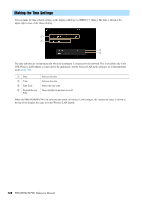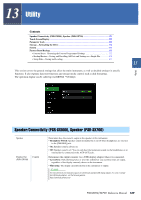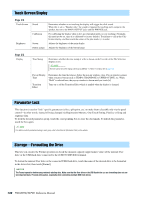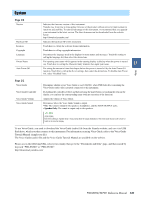Yamaha PSR-SX900 PSR-SX900/PSR-SX700 Reference Manual - Page 126
Network Settings, Wireless LAN Settings
 |
View all Yamaha PSR-SX900 manuals
Add to My Manuals
Save this manual to your list of manuals |
Page 126 highlights
12 Network Settings Contents Wireless LAN Settings ...126 • Infrastructure Mode ...126 • Access Point Mode ...127 Making the Time Settings ...128 Wireless LAN Settings By using a USB wireless LAN adaptor (sold separately), you can connect the PSR-SX900/SX700 with an iPhone/iPad via a wireless network. For general operating instructions, refer to the "Smart Device Connection Manual for iOS" on the website. This section covers only operations that are specific to the PSR-SX900/SX700. Before starting operations, make sure that the USB wireless LAN adaptor is connected to the [USB TO DEVICE] terminal and call up the setup display via [MENU] [Wireless LAN]. For information about the compatible smart devices and application tools, access the following page: https://www.yamaha.com/kbdapps/ Infrastructure Mode q w e rt y q Networks Connecting to a network listed on the display: From the Networks listed on the display, select the desired one. For a network having a lock icon ( ), you need to enter the password and touch [Connect]; for a network without a lock icon, you can connect the network only by selecting it. Manual Setup: Touch [Other] displayed at the very end of the list to call up the Manual Setup display, for making SSID, security, and password settings. After entering them, touch [Connect] on the Manual Setup display to connect to the network. w Update Networks Updates the Network List on the display. 126 PSR-SX900/SX700 Reference Manual