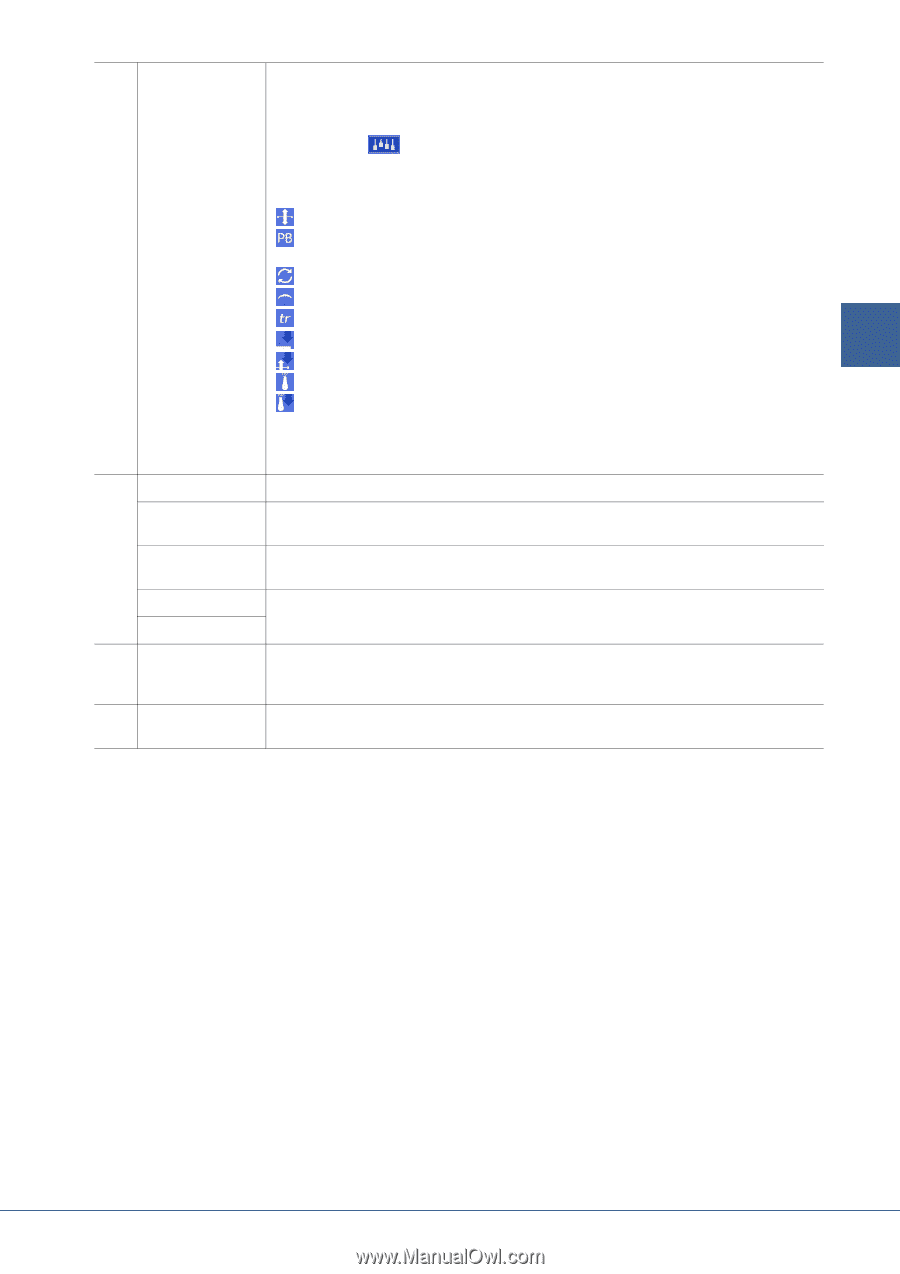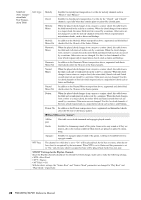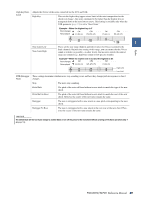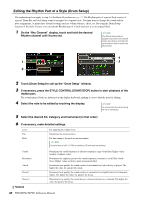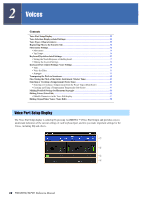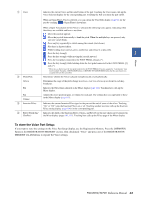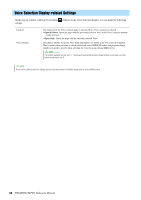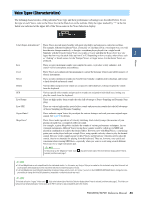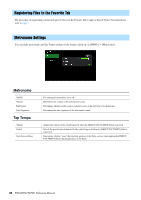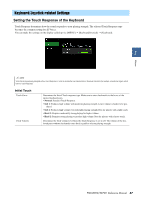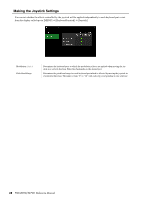Yamaha PSR-SX900 PSR-SX900/PSR-SX700 Reference Manual - Page 33
To store the Voice Part Setup, PSR-SX900/SX700, Reference Manual, Voices
 |
View all Yamaha PSR-SX900 manuals
Add to My Manuals
Save this manual to your list of manuals |
Page 33 highlights
Voices q Voice Indicates the current Voice and the on/off status of the part. Touching the Voice name calls up the Voice Selection display for the corresponding part. Touching the Part icon turns the part on/off. When an Organ Flutes Voice is selected, you can call up the Voice Edit display (page 50) for the part by touching (Organ Flutes) shown here. w Mono/Poly When a Super Articulation (S.Art) Voice is selected, the following icons appear, indicating when the effects are available and how to use them. : Move the joystick upward. : Move the joystick horizontally to bend the pitch. When the multiple keys are pressed, only one note's pitch bends. : Press any key repeatedly to switch among the sounds (waveforms). : Play keys in legato fashion. : While holding down one key, press another key and release it to play trills. : Press the key strongly. 2 : Press the key strongly while moving the joystick upward. : Press the foot pedal connected to the FOOT PEDAL [2] jack (*). : Press the key strongly while holding down the foot pedal connected to the FOOT PEDAL [2] jack (*). * The icon is as this because the foot pedal connected to the FOOT PEDAL [2] jack is assigned to "Articulation1" function by default. Using the ASSIGNABLE buttons or [ROTARY SP/ASSIGNABLE] button that the same function is assigned will have the same effect. Determines whether the Voice is played monophonically or polyphonically. Octave Determines the range of the pitch change in octaves, over two octaves up or down for each keyboard part. EQ Indicates the EQ settings adjusted in the Mixer display (page 103). Touching here calls up the Mixer display. Pan Volume Adjusts the stereo position (pan), or volume for each part. The settings here are equivalent to those in the Mixer display (page 107). e Insertion Effect Indicates the current Insertion Effect type for the part and the on/off status of the effect. Touching "On" or "Off" turns the Insertion Effects on or off. Touching another area here calls up the Insertion Effect setting display (page 106) for the corresponding part. r Effect Depth (Ins/ Cho/Rev) Indicates the depth of the Insertion Effect, Chorus, and Reverb for the part which can be adjusted in the Mixer display (pages 105, 107). Touching here calls up the Effect page of the Mixer display. To store the Voice Part Setup: If you want to store the settings on the Voice Part Setup display, use the Registration Memory. Press the [MEMORY] button in the REGISTRATION MEMORY section, then checkmark "Voice" and press one of the REGISTRATION MEMORY [1]-[8] buttons to register the Voice settings. PSR-SX900/SX700 Reference Manual 33