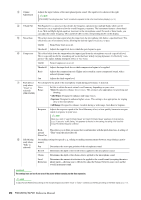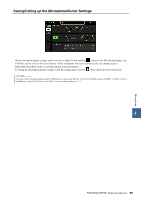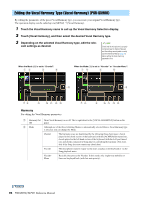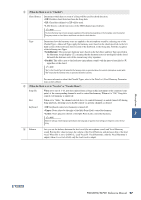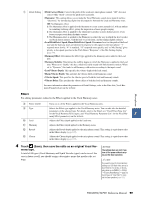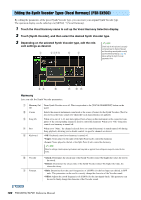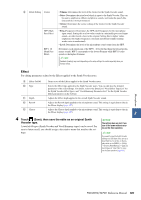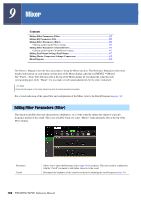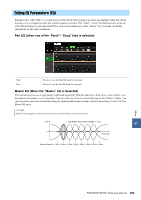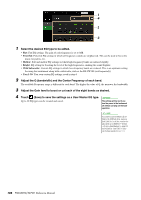Yamaha PSR-SX900 PSR-SX900/PSR-SX700 Reference Manual - Page 99
Touch, Save, then save the edits as an original Vocal Har, mony type., Lead Pitch Detect Speed
 |
View all Yamaha PSR-SX900 manuals
Add to My Manuals
Save this manual to your list of manuals |
Page 99 highlights
Microphone u Detail Setting • Pitch Correct Mode: Corrects the pitch of the Lead note (microphone sound). "Off " does not correct while "Hard" corrects the pitch most accurately. • Humanize: This setting allows you to make the Vocal Harmony sounds more natural and less "electronic," by introducing slight time discrepancies between the Lead and Harmony notes. Off: No Humanize effect. 1: The Humanize effect is applied to the Harmony to create a more natural feel, with an authen- tic-sounding widening effect, giving the impression of more people singing. 2: The Humanize effect is applied to the Harmony to produce a more distinct groove. Even faster passages retain their rhythmic essence. 3: The Humanize effect is applied to the Harmony to reflect the way in which the lead vocalist and back chorus interact, with the lead vocal out front, and the timing slightly relaxed. • Lead Pitch Detect Speed, Harm Pitch Detect Speed: Determines how fast the pitch of the Lead note and the harmony notes are detected in response to the signal via the microphone. "1" responds most slowly, "4" is standard, "15" responds most quickly, and "as Mic Setting" gives priority to the speed specified at the Pitch Detect "Response" of the Mic Setting display (page 94). • Harmony Effect: Determines the Effect type applied to the Harmony notes added to the Lead note. • Harmony Stability: Determines the stability degree to which the Harmony is applied to the Lead note. When set to "Stable," this has a relatively stable sound with little harmony motion. When set to "Dynamic," this tends to add harmony with motion according to the input sound. • Lead Vibrato Depth: This specifies the vibrato depth of the lead sound. • Harm Vibrato Depth: This specifies the vibrato depth of the harmony sound. • Vibrato Speed: This specifies the vibrato speed of both the lead and harmony sounds. • Vibrato Delay: This specifies the vibrato delay of both the lead and harmony sounds. For more information about the parameters of Detail Settings, refer to the Data List (Vocal Harmony Parameter List) on the website. Effect For editing parameters related to the Effects applied to the Vocal Harmony notes. i Effect On/Off o Type !0 Lead !1 Harmony !2 Reverb !3 Chorus Turns on or off the Effects applied to the Vocal Harmony notes. Selects the Effect type applied to the Vocal Harmony notes. You can edit also the detailed parameters of the selected type. For details, refer to the Data List ("Vocal Effect Type List" for the Vocal Harmony Effect types, and "Vocal Harmony Parameter List" for the Vocal Har- 8 mony Effect parameters) on the website. Adjusts the Effect depth applied to the Lead note. Adjusts the Effect depth applied to the Harmony notes. Adjusts the Reverb depth applied to the microphone sound. This setting is equivalent to that in the Mixer display (page 107). Adjusts the Chorus depth applied to the microphone sound. This setting is equivalent to that in the Mixer display (page 107). 4 Touch (Save), then save the edits as an original Vocal Har- mony type. A total of 60 types (Vocal Harmony and Synth Vocoder types) can be saved. For ease in future recall, you should assign a descriptive name that matches the settings. NOTICE The settings here are lost if you turn off the power without carrying out the Save operation. NOTE If you want to save the Vocal Harmony settings to a USB flash drive, save as a User Effect file. To do this, on the display called up via [MENU] [Utility] [Factory Reset/Backup] page 2/2, touch [Save] of "User Effect" to carry out the Save operation (page 133). PSR-SX900/SX700 Reference Manual 99