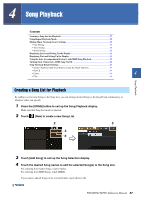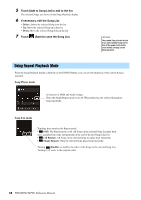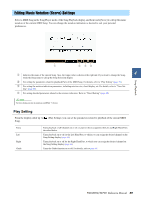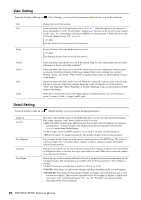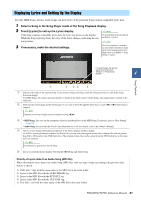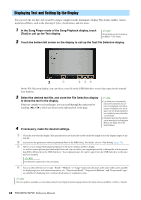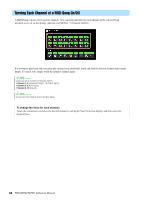Yamaha PSR-SX900 PSR-SX900/PSR-SX700 Reference Manual - Page 62
Displaying Text and Setting Up the Display, Text] to call up the Text display.
 |
View all Yamaha PSR-SX900 manuals
Add to My Manuals
Save this manual to your list of manuals |
Page 62 highlights
Displaying Text and Setting Up the Display You can view the text file (.txt) created by using a computer on the instrument's display. This feature enables various useful possibilities, such as the showing of lyrics, chord names, and text notes. 1 In the Song Player mode of the Song Playback display, touch [Text] to call up the Text display. NOTE The Text display can also be called up via [MENU] [Text Viewer]. 2 Touch the bottom left corner on the display to call up the Text File Selection display. 2 q w er On the File Selection display, you can select a text file in the USB flash drive or text data copied to the internal User memory. 3 Select the desired text file, and close the File Selection display to show the text in the display. If the text extends over several pages, you can scroll through the entire text by touching [], which are shown at the right and left of the page. 4 If necessary, make the desired settings. NOTE • Line breaks are not automatically entered in the instrument. If a sentence is not displayed in its entirety because of limitations in the screen space, enter line breaks manually on your computer by using a text editor, etc. beforehand. • Information about Text File selection can be memorized to the Registration Memory. For details, refer to the Owner's Manual. q Clears the text from the display. This operation does not delete the text file itself, but simply leaves the display empty of any text file. w Lets you set the parameters related to playback Parts of the MIDI Song. For details, refer to "Play Setting" (page 59). e Allows you to change the background picture of the Lyrics display and Text display. As well as various pictures provided in the Preset tab, you can select your original picture file (a bitmap file with no greater than 800 x 480 pixels) in the USB flash drive. Your original picture file can be copied from the USB flash drive to the internal User memory. NOTE The setting here is applied also to the Lyrics display. r Lets you select the font size or type. "Small," "Medium," or "Large" keeps each character at the same width, and is suitable for displaying lyrics with chord names above, etc. "Proportional Small," "Proportional Medium," and "Proportional Large" are suitable for displaying lyrics without chord names or explanatory notes. NOTE If the text is garbled or unreadable, you can probably remedy this by changing the System Language setting on the display called up via [MENU] [Utility] [System]. 62 PSR-SX900/SX700 Reference Manual