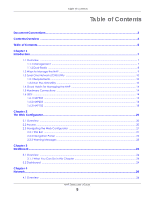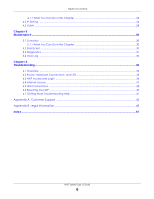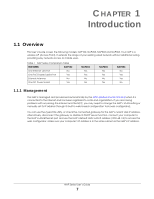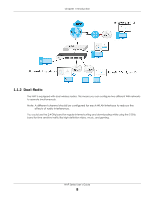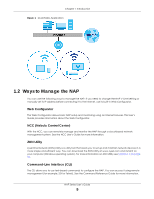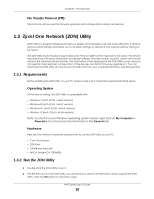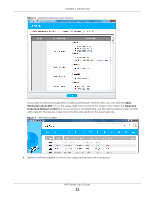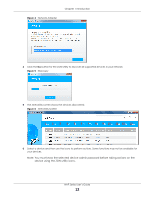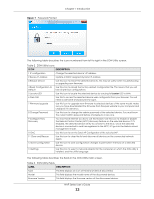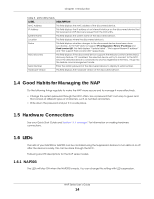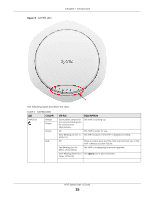ZyXEL Cloud Managed Access Point User Guide - Page 10
Zyxel One Network (ZON) Utility, 1.3.1 Requirements, 1.3.2 Run the ZON Utility, Requirements
 |
View all ZyXEL Cloud Managed Access Point manuals
Add to My Manuals
Save this manual to your list of manuals |
Page 10 highlights
Chapter 1 Introduction File Transfer Protocol (FTP) This protocol can be used for firmware upgrades and configuration backup and restore. 1.3 Zyxel One Network (ZON) Utility ZON Utility is a program designed to help you deploy and manage a network more efficiently. It detects devices automatically and allows you to do basic settings on devices in the network without having to be near it. The ZON Utility issues requests via Zyxel Discovery Protocol (ZDP) and in response to the query, the device responds back with basic information including IP address, firmware version, location, system and model name in the same broadcast domain. The information is then displayed in the ZON Utility screen and you can perform tasks like basic configuration of the devices and batch firmware upgrade in it. You can download the ZON Utility at www.zyxel.com and install it on your computer (Windows operating system). 1.3.1 Requirements Before installing the ZON Utility on your PC, please make sure it meets the requirements listed below. Operating System At the time of writing, the ZON Utility is compatible with: • Windows 7 (both 32-bit / 64-bit versions) • Windows 8 (both 32-bit / 64-bit versions) • Windows 8.1 (both 32-bit / 64-bit versions) • Window 10 (both 32-bit / 64-bit versions) Note: To check for your Windows operating system version, right-click on My Computer > Properties. You should see this information in the General tab. Hardware Here are the minimum hardware requirements to use the ZON Utility on your PC. • Core i3 processor • 2GB RAM • 100MB free hard disk • WXGA (Wide XGA 1280x800) 1.3.2 Run the ZON Utility 1 Double-click the ZON Utility to run it. 2 The first time you run the ZON Utility, you will see if your device and firmware version support the ZON Utility. Click the OK button to close this screen. NAP Series User's Guide 10