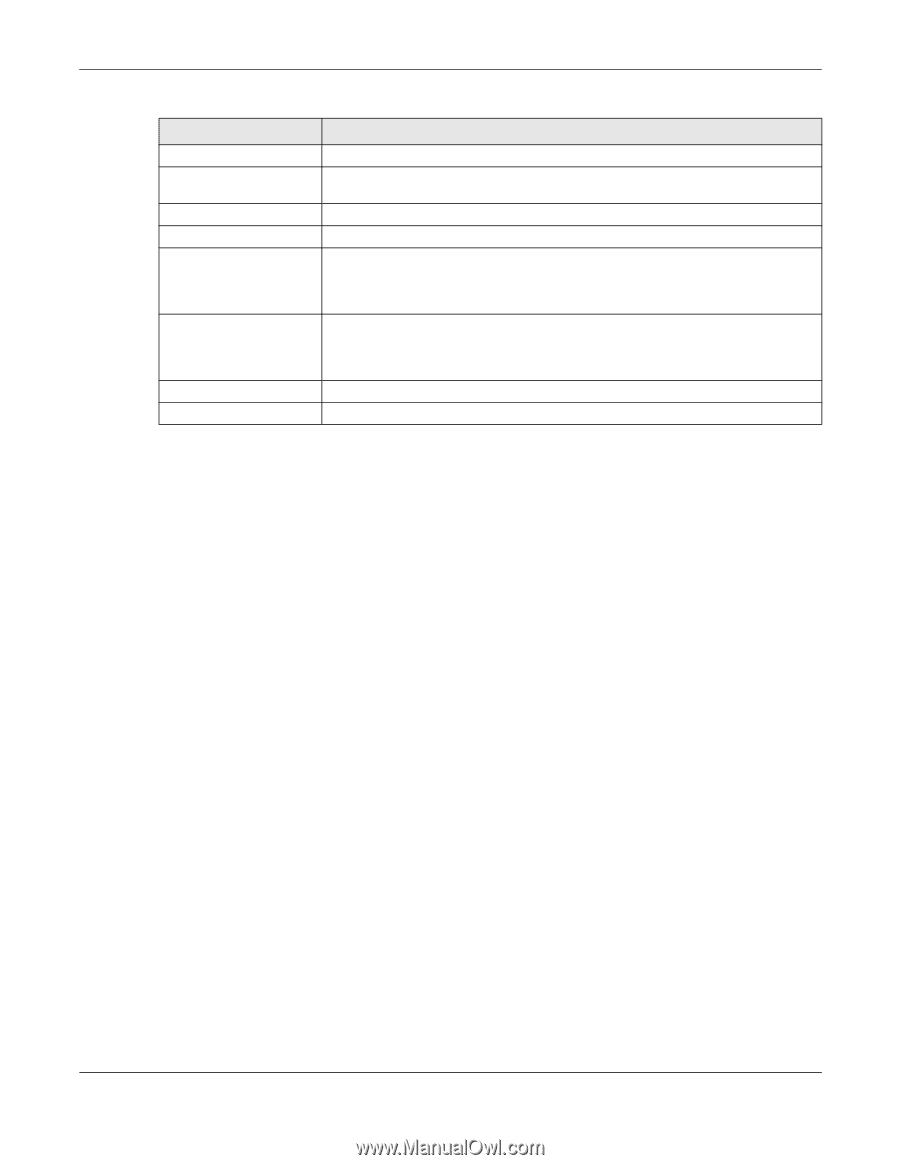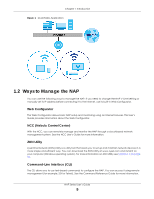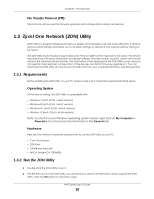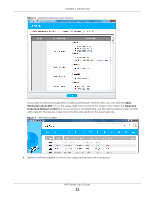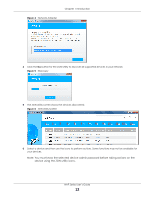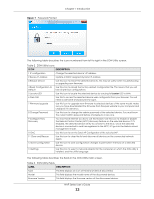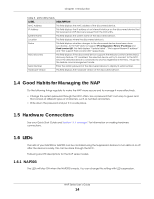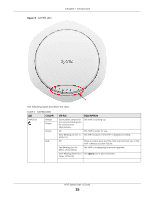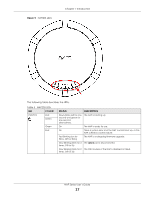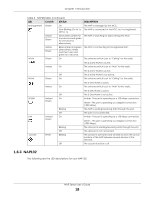ZyXEL Cloud Managed Access Point User Guide - Page 14
Good Habits for Managing the NAP, 1.5 Hardware Connections, 1.6 LEDs, 1.6.1 NAP303, NAP303
 |
View all ZyXEL Cloud Managed Access Point manuals
Add to My Manuals
Save this manual to your list of manuals |
Page 14 highlights
Chapter 1 Introduction Table 3 ZON Utility Fields LABEL DESCRIPTION MAC Address This field displays the MAC address of the discovered device. IP Address This field displays the IP address of an internal interface on the discovered device that first received an ZDP discovery request from the ZON utility. System Name This field displays the system name of the discovered device. Location This field displays where the discovered device is. Status This field displays whether changes to the discovered device have been done successfully. As the NAP does not support IP Configuration, Renew IP address and Flash Locator LED, this field displays "Update failed", "Not support Renew IP address" and "Not support Flash Locator LED" respectively. NCC Discovery This field displays if the discovered device supports the Nebula Control Center (NCC) discovery feature. If it's enabled, the selected device will try to connect to the NCC. Once the selected device is connected to and has registered in the NCC, it'll go into the Nebula cloud management mode. Serial Number Enter the admin password of the discovered device to display its serial number. Hardware Version This field displays the hardware version of the discovered device. 1.4 Good Habits for Managing the NAP Do the following things regularly to make the NAP more secure and to manage it more effectively. • Change the system password through the NCC often. Use a password that's not easy to guess and that consists of different types of characters, such as numbers and letters. • Write down the password and put it in a safe place. 1.5 Hardware Connections See your Quick Start Guide and Section 1.1.1 on page 7 for information on making hardware connections. 1.6 LEDs The LEDs of your NAP303 or NAP203 can be controlled using the Suppression feature to turn LEDs on or off after the device is ready. This can be done through the NCC. Following are LED descriptions for the NAP series models. 1.6.1 NAP303 The LEDs will stay ON when the NAP303 is ready. You can change this setting with LED suppression. NAP Series User's Guide 14