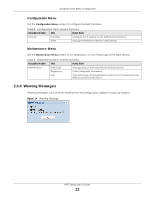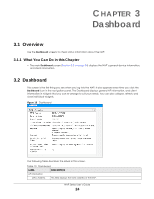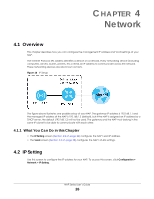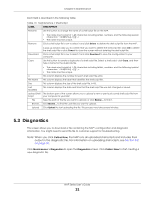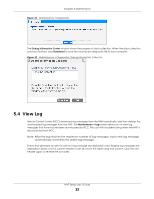ZyXEL Cloud Managed Access Point User Guide - Page 27
Network, NAP Series User's Guide, Configuration > Network > IP Setting
 |
View all ZyXEL Cloud Managed Access Point manuals
Add to My Manuals
Save this manual to your list of manuals |
Page 27 highlights
Chapter 4 Network Figure 17 Configuration > Network > IP Setting Each field is described in the following table. Table 11 IP Setting LABEL Get Automatically Use Fixed IP Address IP Address Subnet Mask Gateway DNS Server IP Address Use Proxy to Access Internet Proxy Server Proxy Port Authentication User Name Password Apply Reset DESCRIPTION Select this to make the interface a DHCP client and automatically get the IP address, subnet mask, and gateway address from a DHCP server. Select this if you want to specify the IP address, subnet mask, and gateway manually. Type the IP address for this interface. Type the subnet mask of this interface in dot decimal notation. The subnet mask indicates what part of the IP address is the same for all computers in the network. Type the IP address of the gateway. The NAP sends packets to the gateway when it does not know how to route the packet to its destination. The gateway should be on the same network as the interface. Type the IP address of the DNS server. If the NAP is behind a proxy server, you need to select this option and configure the proxy server settings so that the NAP can access the NCC through the proxy server. Type the IP address of the proxy server. Type service port number used by the proxy server. Select this option if the proxy server requires authentication before it grants access to the Internet. Type your proxy user name. Type your proxy password. Click Apply to save your changes back to the NAP. Click Reset to return the screen to its last-saved settings. NAP Series User's Guide 27