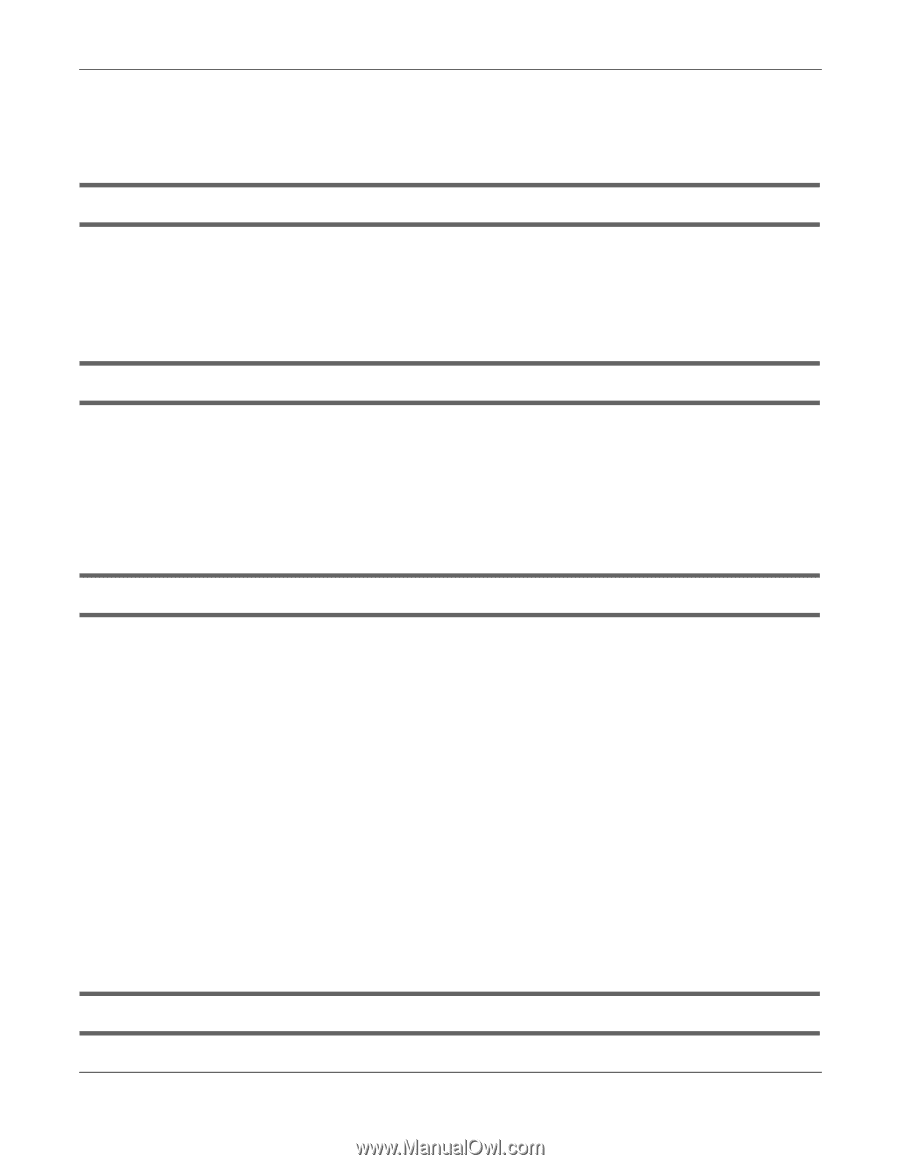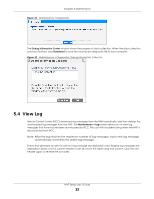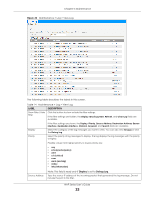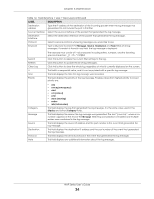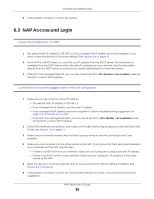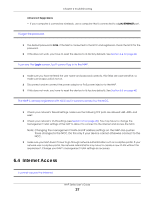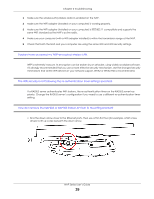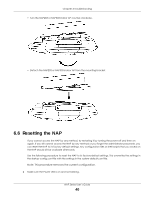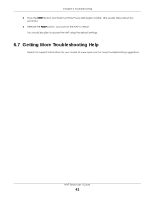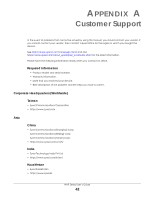ZyXEL Cloud Managed Access Point User Guide - Page 37
Internet Access
 |
View all ZyXEL Cloud Managed Access Point manuals
Add to My Manuals
Save this manual to your list of manuals |
Page 37 highlights
Chapter 6 Troubleshooting Advanced Suggestions • If your computer is connected wirelessly, use a computer that is connected to a LAN/ETHERNET port. I forgot the password. 1 The default password is 1234. If the NAP is connected to the NCC and registered, check the NCC for the password. 2 If this does not work, you have to reset the device to its factory defaults. See Section 6.6 on page 40. I can see the Login screen, but I cannot log in to the NAP. 1 Make sure you have entered the user name and password correctly. This fields are case-sensitive, so make sure [Caps Lock] is not on. 2 Disconnect and re-connect the power adaptor or PoE power injector to the NAP. 3 If this does not work, you have to reset the device to its factory defaults. See Section 6.6 on page 40. The NAP is already registered with NCC but it cannot connect to the NCC. 1 Check your network's firewall settings. Make sure the following TCP ports are allowed: 443, 4335, and 6667. 2 Check your network's VLAN settings (see Section 4.3 on page 28). You may have to change the Management VLAN settings of the NAP to allow it to connect to the Internet and access the NCC. Note: Changing the management VLAN and IP address settings on the NAP also pushes these changes to the NCC. Do this only if your device cannot otherwise connect to the NCC. 3 Make sure your NAP doesn't have to go through network authentication such as a captive portal. If your network uses a captive portal, the network administrator may have to create a new VLAN without this requirement. Change your NAP's management VLAN settings as necessary. 6.4 Internet Access I cannot access the Internet. NAP Series User's Guide 37