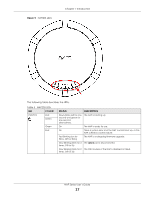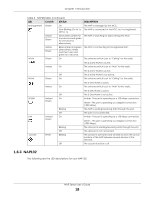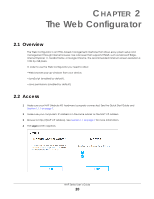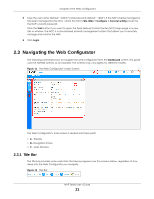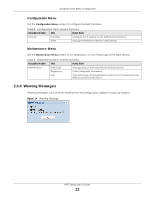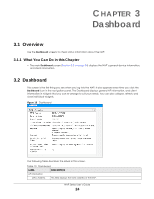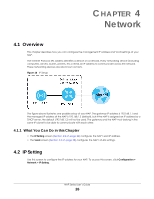ZyXEL Cloud Managed Access Point User Guide - Page 22
Navigation Panel, Dashboard
 |
View all ZyXEL Cloud Managed Access Point manuals
Add to My Manuals
Save this manual to your list of manuals |
Page 22 highlights
Chapter 2 The Web Configurator The icons provide the following functions. Table 7 Title Bar: Web Configurator Icons LABEL DESCRIPTION Help Click this to open the help page for the current screen. Forum Click this to go to Zyxel Biz User Forum, where you can get the latest Zyxel Device information, chat with other users, and ask questions which will be seen by Zyxel technical support. Logout Click this to log out of the Web Configurator. nebula Click this to open the NCC web site login page in a new tab or window. 2.3.2 Navigation Panel Use the menu items on the navigation panel to open screens to configure NAP features. Click the arrow in the middle of the right edge of the navigation panel to hide the navigation panel menus or drag it to resize them. The following sections introduce the NAP's navigation panel menus and their screens. Figure 13 Navigation Panel Dashboard The dashboard displays general device information, and AP information in widgets that you can rearrange to suit your needs. For details on the Dashboard's features, see Chapter 3 on page 24. NAP Series User's Guide 22