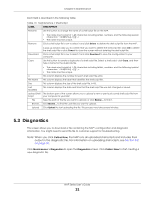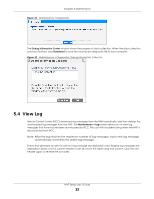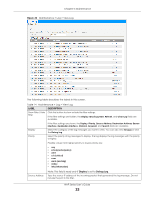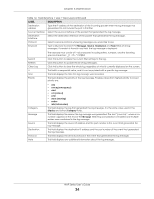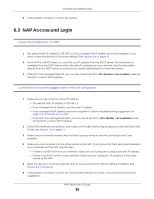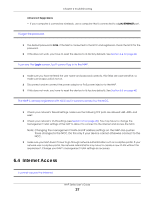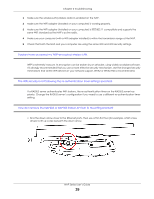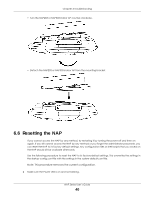ZyXEL Cloud Managed Access Point User Guide - Page 35
Troubleshooting, 6.1 Overview, 6.2 Power, Hardware Connections, and LED
 |
View all ZyXEL Cloud Managed Access Point manuals
Add to My Manuals
Save this manual to your list of manuals |
Page 35 highlights
CHAPTER 6 Troubleshooting 6.1 Overview This chapter offers some suggestions to solve problems you might encounter. The potential problems are divided into the following categories. • Power, Hardware Connections, and LED • NAP Access and Login • Internet Access • WiFi Connections • Resetting the NAP 6.2 Power, Hardware Connections, and LED The NAP does not turn on. The LED is not on. 1 Make sure you are using the power adaptor included with the NAP or a PoE power injector/switch. 2 Make sure the power adaptor or PoE power injector/switch is connected to the NAP and plugged in to an appropriate power source. Make sure the power source is turned on. 3 Disconnect and re-connect the power adaptor or PoE power injector/switch. 4 Inspect your cables for damage. Contact the vendor to replace any damaged cables. 5 If none of these steps work, you may have faulty hardware and should contact your NAP vendor. The LED does not behave as expected. 1 Make sure you understand the normal behavior of the LED. See Section 1.6 on page 14. 2 Check the hardware connections. See the Quick Start Guide. 3 Inspect your cables for damage. Contact the vendor to replace any damaged cables. 4 Disconnect and re-connect the power adaptor or PoE power injector to the NAP. NAP Series User's Guide 35