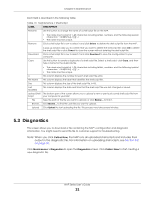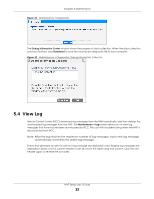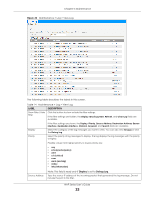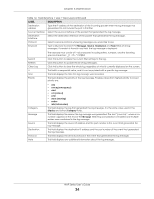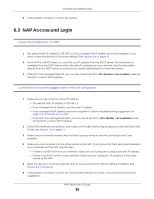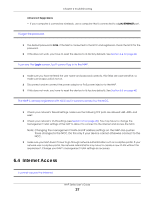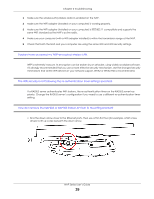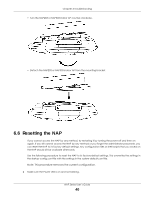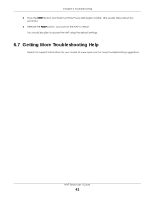ZyXEL Cloud Managed Access Point User Guide - Page 36
NAP Access and Login
 |
View all ZyXEL Cloud Managed Access Point manuals
Add to My Manuals
Save this manual to your list of manuals |
Page 36 highlights
Chapter 6 Troubleshooting 5 If the problem continues, contact the vendor. 6.3 NAP Access and Login I forgot the IP address for the NAP. 1 The default static IP address is 192.168.1.2. If you changed the IP address and have forgotten it, you have to reset the device to its factory defaults. See Section 6.6 on page 40. 2 If your NAP is a DHCP client, you can find your IP address from the DHCP server. This information is available from the DHCP server which allocates IP addresses on your network. Find this information directly from the DHCP server or contact your system administrator for more information. 3 If the NCC has managed the NAP, you can also check the NCC's AP > Monitor > Access Point screen for the NAP's current LAN IP address. I cannot see or access the Login screen in the web configurator. 1 Make sure you are using the correct IP address. • The default static IP address is 192.168.1.2. • If you changed the IP address, use the new IP address. • If you changed the IP address and have forgotten it, see the troubleshooting suggestions for I forgot the IP address for the NAP. • If the NCC has managed the NAP, you can check the NCC's AP > Monitor > Access Point screen for the NAP's current LAN IP address. 2 Check the hardware connections, and make sure the LED is behaving as expected. See the Quick Start Guide and Section 1.6 on page 14. 3 Make sure your Internet browser does not block pop-up windows and has JavaScripts and Java enabled. 4 Make sure your computer is in the same subnet as the NAP. (If you know that there are routers between your computer and the NAP, skip this step.) • If there is a DHCP server on your network, make sure your computer is using a dynamic IP address. • If there is no DHCP server on your network, make sure your computer's IP address is in the same subnet as the NAP. 5 Reset the device to its factory defaults, and try to access the NAP with the default IP address. See Section 6.6 on page 40. 6 If the problem continues, contact the network administrator or vendor, or try one of the advanced suggestions. NAP Series User's Guide 36