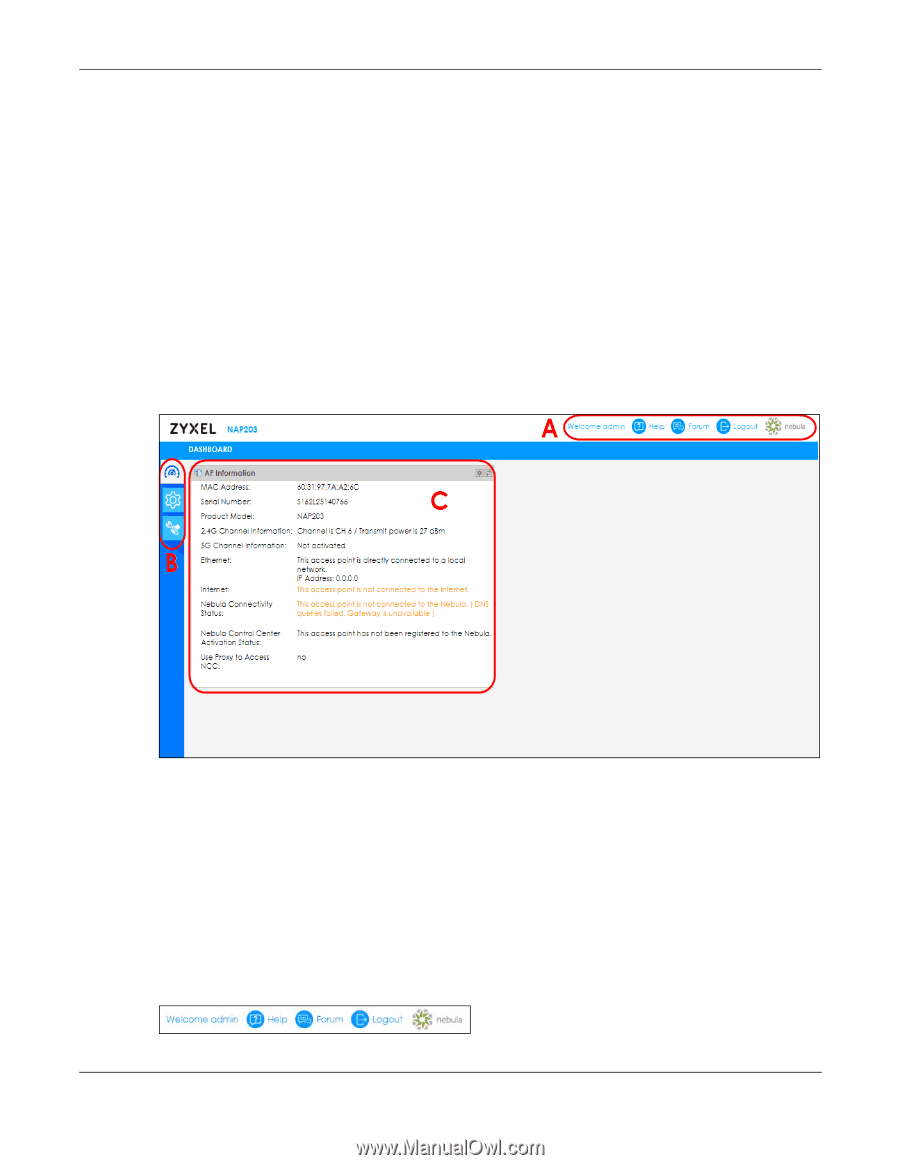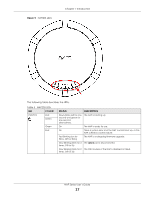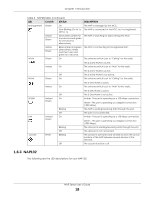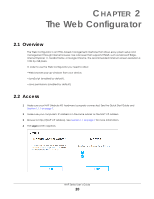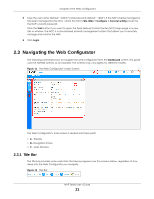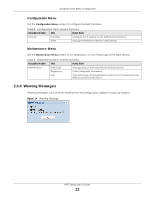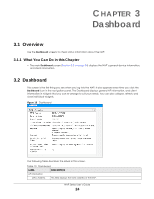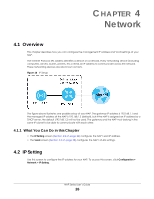ZyXEL Cloud Managed Access Point User Guide - Page 21
Navigating the Web Configurator, 2.3.1 Title Bar, Title Bar
 |
View all ZyXEL Cloud Managed Access Point manuals
Add to My Manuals
Save this manual to your list of manuals |
Page 21 highlights
Chapter 2 The Web Configurator 5 Type the user name (default: "admin") and password (default: "1234"). If the NAP is being managed or has been managed by the NCC, check the NCC's Site-Wide > Configure > General setting screen for the NAP's current password. Click the Visit button if you want to open the Zyxel Nebula Control Center (NCC) login page in a new tab or window. The NCC is a cloud-based network management system that allows you to remotely manage and monitor the NAP. 6 Click Login. 2.3 Navigating the Web Configurator The following summarizes how to navigate the web configurator from the Dashboard screen. This guide uses the NAP203 screens as an example. The screens may vary slightly for different models. Figure 11 The Web Configurator's Main Screen The Web Configurator's main screen is divided into these parts: • A - Title Bar • B - Navigation Panel • C - Main Window 2.3.1 Title Bar The title bar provides some useful links that always appear over the screens below, regardless of how deep into the Web Configurator you navigate. Figure 12 Title Bar NAP Series User's Guide 21