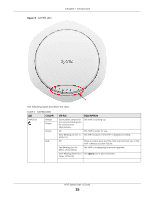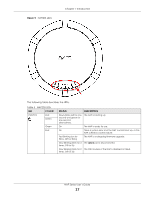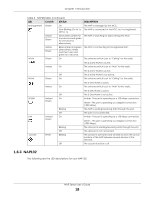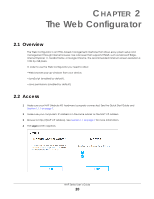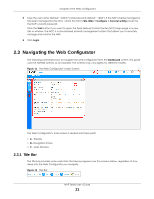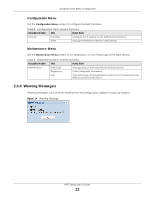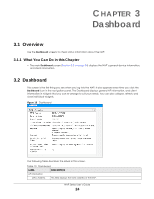ZyXEL Cloud Managed Access Point User Guide - Page 20
The Web Configurator, 2.1 Overview, 2.2 Access
 |
View all ZyXEL Cloud Managed Access Point manuals
Add to My Manuals
Save this manual to your list of manuals |
Page 20 highlights
CHAPTER 2 The Web Configurator 2.1 Overview The Web Configurator is an HTML-based management interface that allows easy system setup and management through Internet browser. Use a browser that supports HTML5, such as Microsoft Edge, Internet Explorer 11, Mozilla Firefox, or Google Chrome. The recommended minimum screen resolution is 1024 by 768 pixels. In order to use the Web Configurator you need to allow: •Web browser pop-up windows from your device. •JavaScript (enabled by default). •Java permissions (enabled by default). 2.2 Access 1 Make sure your NAP (Nebula AP) hardware is properly connected. See the Quick Start Guide and Section 1.1.1 on page 7. 2 Make sure your computer's IP address is in the same subnet as the NAP's IP address. 3 Browse to http://(NAP's IP address). See Section 1.1 on page 7 for more information. 4 The Login screen appears. NAP Series User's Guide 20