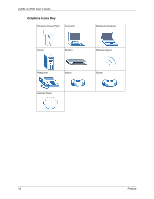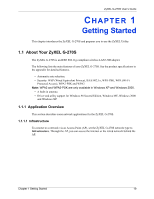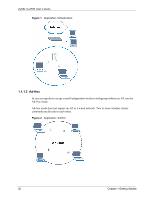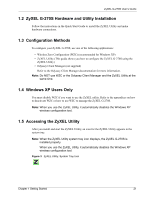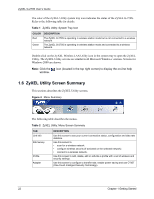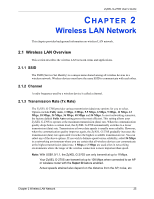ZyXEL G-270S User Guide - Page 23
Connecting to a Wireless LAN
 |
View all ZyXEL G-270S manuals
Add to My Manuals
Save this manual to your list of manuals |
Page 23 highlights
ZyXEL G-270S User's Guide 1.7 Connecting to a Wireless LAN The following sections show you how to associate with a network using the ZyXEL Utility. You can either manually connect to a network or configure a profile to have the ZyXEL G270S automatically connect to a specific network. Otherwise, configure nothing and leave the ZyXEL G-270S to automatically scan for and connect to any other available network without security. See the next chapters for detailed field descriptions. 1.7.1 Site Survey After you install the ZyXEL Utility and then insert the ZyXEL G-270S, follow the steps below to connect to a network using the Site Survey screen. 1 Make sure a wireless network is available and within range. 2 Open the ZyXEL Utility and click the Site Survey tab to open the screen as shown next. 3 Click Scan to search for available wireless networks. Figure 5 ZyXEL Utility: Site Survey 4 To join a network, either click an SSID in the table and then click Connect or doubleclick an SSID. 5 If the wireless security is activated for the selected wireless network, the Security Settings screen displays. This screen varies according to the network's encryption method. Configure the same security settings as the associated network. Note: If the selected network is unavailable or security settings are not correct, the ZyXEL G-270S will be disconnected. Chapter 1 Getting Started 23