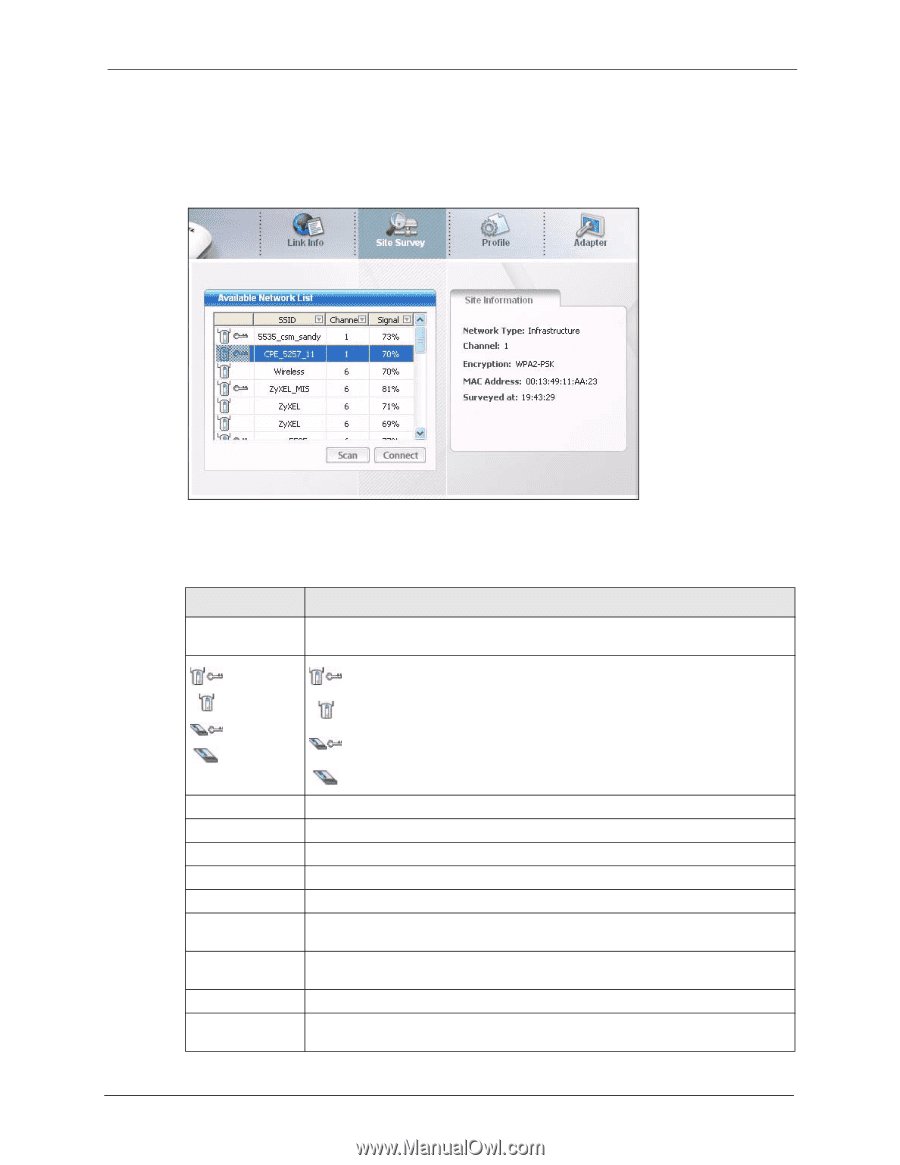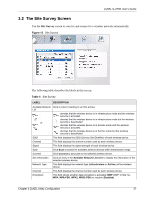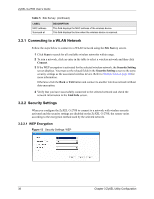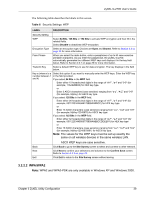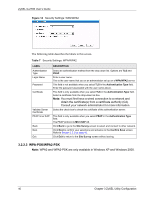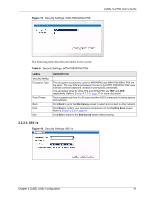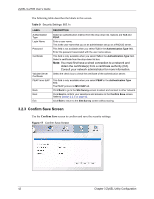ZyXEL G-270S User Guide - Page 37
The Site Survey Screen
 |
View all ZyXEL G-270S manuals
Add to My Manuals
Save this manual to your list of manuals |
Page 37 highlights
ZyXEL G-270S User's Guide 3.2 The Site Survey Screen Use the Site Survey screen to scan for and connect to a wireless network automatically. Figure 12 Site Survey The following table describes the labels in this screen. Table 5 Site Survey LABEL DESCRIPTION Available Network Click a column heading to sort the entries. List , denotes that the wireless device is in infrastructure mode and the wireless security is activated. , denotes that the wireless device is in infrastructure mode but the wireless or security is deactivated. denotes that the wireless device is in Ad-Hoc mode and the wireless security is activated. denotes that the wireless device is in Ad-Hoc mode but the wireless security is deactivated. SSID This field displays the SSID (Service Set IDentifier) of each wireless device. Channel Signal Scan This field displays the channel number used by each wireless device. This field displays the signal strength of each wireless device. Click Scan to search for available wireless devices within transmission range. Connect Site Information Click Connect to associate to the selected wireless device. Click an entry in the Available Network List table to display the information of the selected wireless device. Network Type This field displays the network type (Infrastructure or Ad Hoc) of the wireless device. Channel Encryption This field displays the channel number used by each wireless device. This field shows whether data encryption is activated (WEP (WEP or 802.1x), WPA, WPA-PSK, WPA2, WPA2-PSK) or inactive (Disabled). Chapter 3 ZyXEL Utility Configuration 37