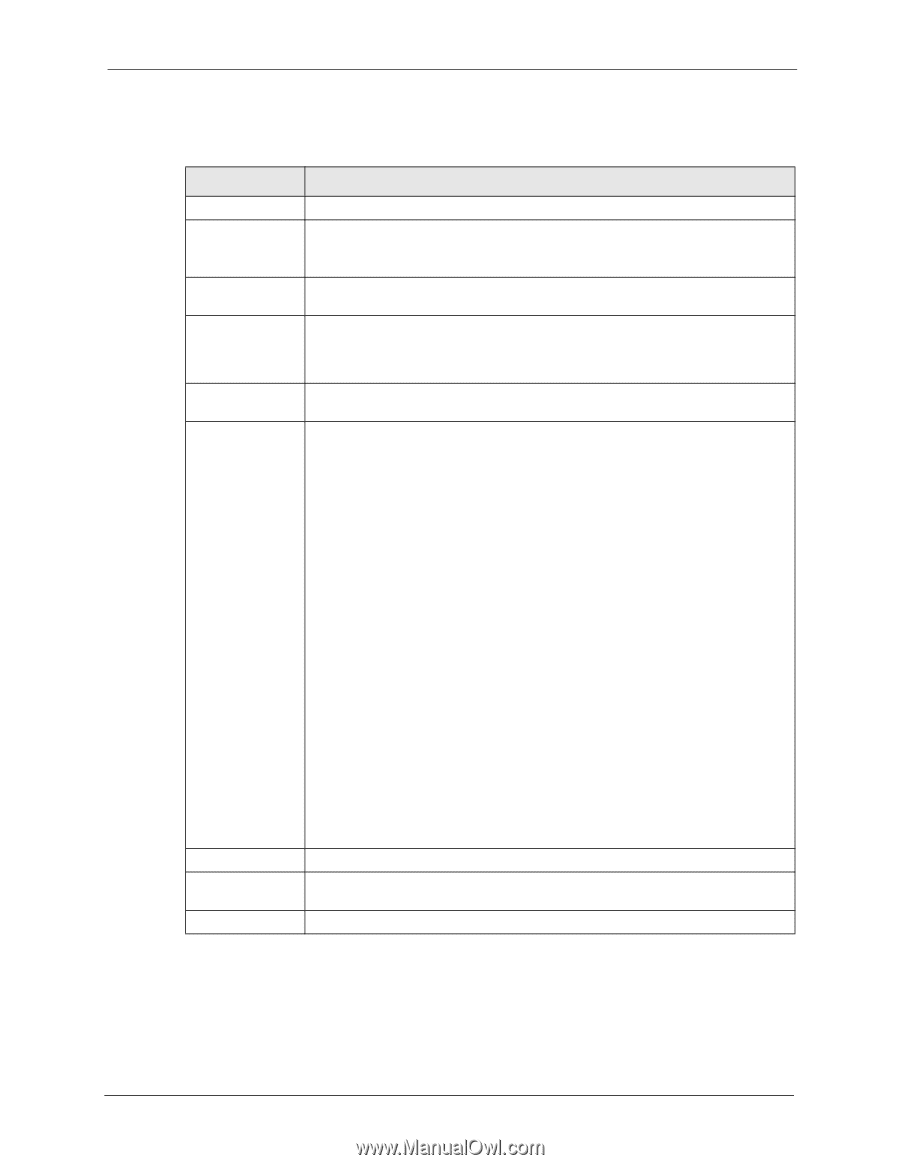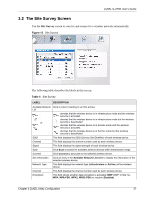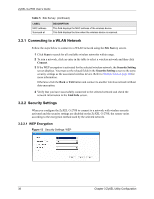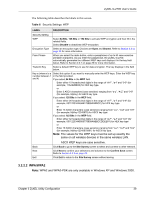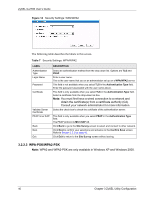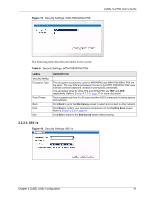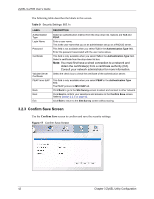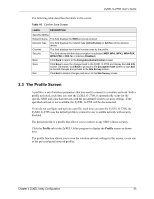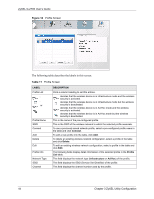ZyXEL G-270S User Guide - Page 39
WPA/WPA2
 |
View all ZyXEL G-270S manuals
Add to My Manuals
Save this manual to your list of manuals |
Page 39 highlights
ZyXEL G-270S User's Guide The following table describes the labels in this screen. Table 6 Security Settings: WEP LABEL DESCRIPTION Security Setting WEP Select 64 Bits, 128 Bits or 152 Bits to activate WEP encryption and then fill in the related fields. Select Disable to deactivate WEP encryption. Encryption Type Select an encryption type. Choices are Open and Shared. Refer to Section 2.3 on page 29 for more information. Pass Phrase When you select the radio button, enter a passphrase of up to 63 case-sensitive printable characters. As you enter the passphrase, the ZyXEL G-270S automatically generates four different WEP keys and displays it in the key field below. Refer to Section 2.2.1 on page 26 for more information. Transmit Key Select a default WEP key to use for data encryption. The key displays in the field below. Key x (where x is a Select this option if you want to manually enter the WEP keys. Enter the WEP key number between 1 in the field provided. and 4) If you select 64 Bits in the WEP field. Enter either 10 hexadecimal digits in the range of "A-F", "a-f" and "0-9" (for example, 11AA22BB33) for HEX key type. or Enter 5 ASCII characters (case sensitive) ranging from "a-z", "A-Z" and "0-9" (for example, MyKey) for ASCII key type. If you select 128 Bits in the WEP field, Enter either 26 hexadecimal digits in the range of "A-F", "a-f" and "0-9" (for example, 00112233445566778899AABBCC) for HEX key type or Enter 13 ASCII characters (case sensitive) ranging from "a-z", "A-Z" and "0-9" (for example, MyKey12345678) for ASCII key type. If you select 152 Bits in the WEP field, Enter either 32 hexadecimal digits in the range of "A-F", "a-f" and "0-9" (for example, 00112233445566778899AABBCCDDEEFF) for HEX key type or Enter 16 ASCII characters (case sensitive) ranging from "a-z", "A-Z" and "0-9" (for example, MyKey12345678901) for ASCII key type. Note: The values for the WEP keys must be set up exactly the same on all wireless devices in the same wireless LAN. ASCII WEP keys are case sensitive. Back Next Exit Click Back to go to the Site Survey screen to select and connect to other network. Click Next to confirm your selections and advance to the Confirm Save screen. Refer to Section 3.2.3 on page 42. Click Exit to return to the Site Survey screen without saving. 3.2.2.2 WPA/WPA2 Note: WPA2 and WPA2-PSK are only available in Windows XP and Windows 2000. Chapter 3 ZyXEL Utility Configuration 39