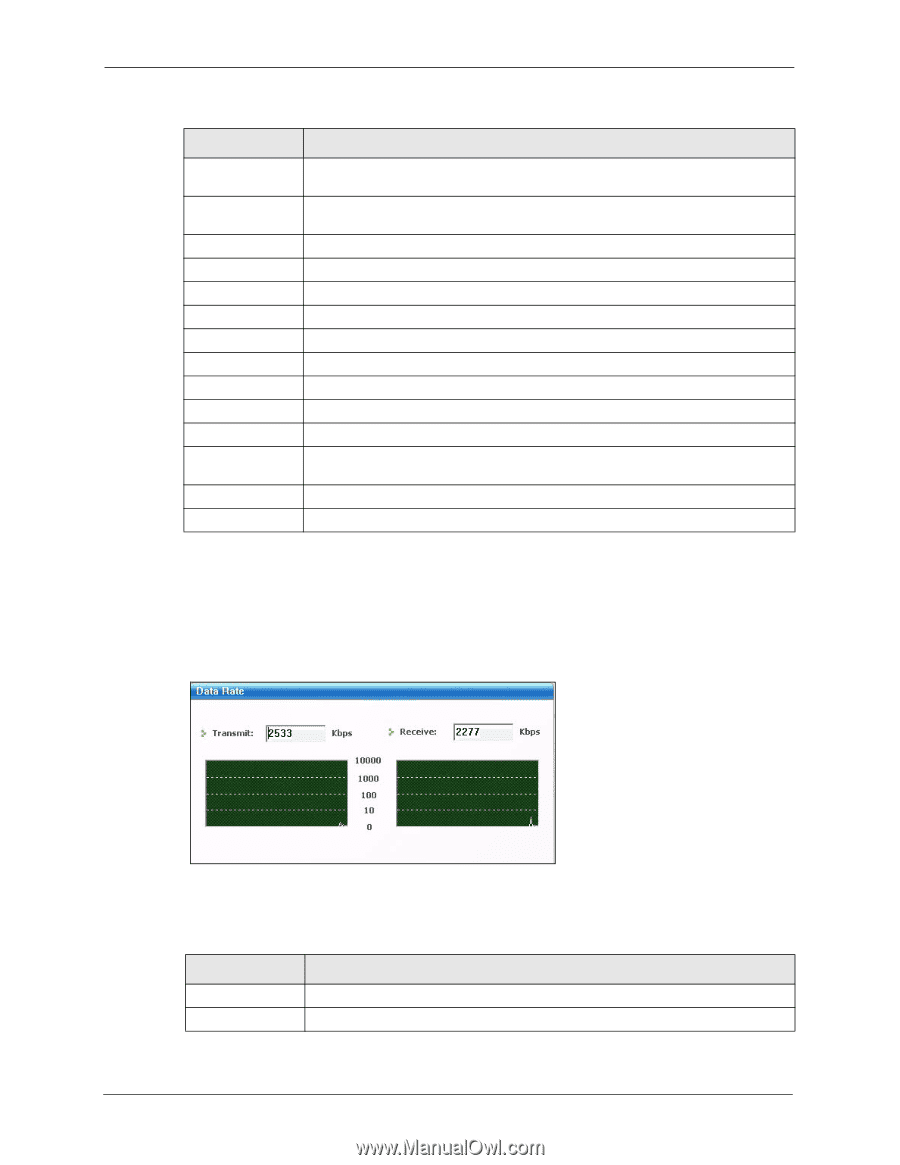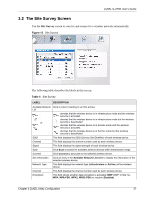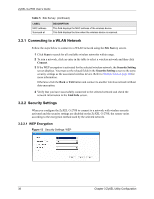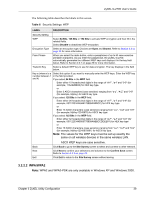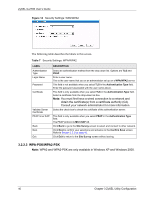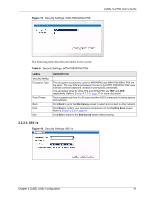ZyXEL G-270S User Guide - Page 36
Trend Chart, Link Info
 |
View all ZyXEL G-270S manuals
Add to My Manuals
Save this manual to your list of manuals |
Page 36 highlights
ZyXEL G-270S User's Guide Table 3 Link Info (continued) LABEL DESCRIPTION Transmission Rate This field displays the current transmission rate of the ZyXEL G-270S in megabits per second (Mbps). Security This field displays whether data encryption is activated (WEP (WEP or 802.1x), TKIP (WPA/WPA-PSK), AES (WPA2/WPA2-PSK)) or inactive (DISABLE). Channel This field displays the radio channel the ZyXEL G-270S is currently using. Statistics Transmit Rate This field displays the current data transmission rate in kilobits per second (Kbps). Receive Rate This field displays the current data receiving rate in kilobits per second (Kbps). Authentication This field displays the authentication method of the ZyXEL G-270S. Network Mode This field displays the network standard (B or G) of the wireless device. Total Transmit This field displays the total number of data frames transmitted. Total Receive This field displays the total number of data frames received. Link Quality This field displays the quality of the signal of the ZyXEL G-270S. Trend Chart Click this button to display the real-time statistics of the data rate in kilobits per second (Kbps). Signal Strength The status bar shows the strength of the signal. Link Quality The status bar shows the quality of the signal. 3.1.1 Trend Chart Click Trend Chart in the Link Info screen to display a screen as shown below. Use this screen to view real-time data traffic statistics. Figure 11 Link Info: Trend Chart The following table describes the labels in this screen. Table 4 Link Info: Trend Chart LABEL Transmit Receive DESCRIPTION This field displays the current data transmission rate in kilobits per second (Kbps). This field displays the current data receiving rate in kilobits per second (Kbps). 36 Chapter 3 ZyXEL Utility Configuration