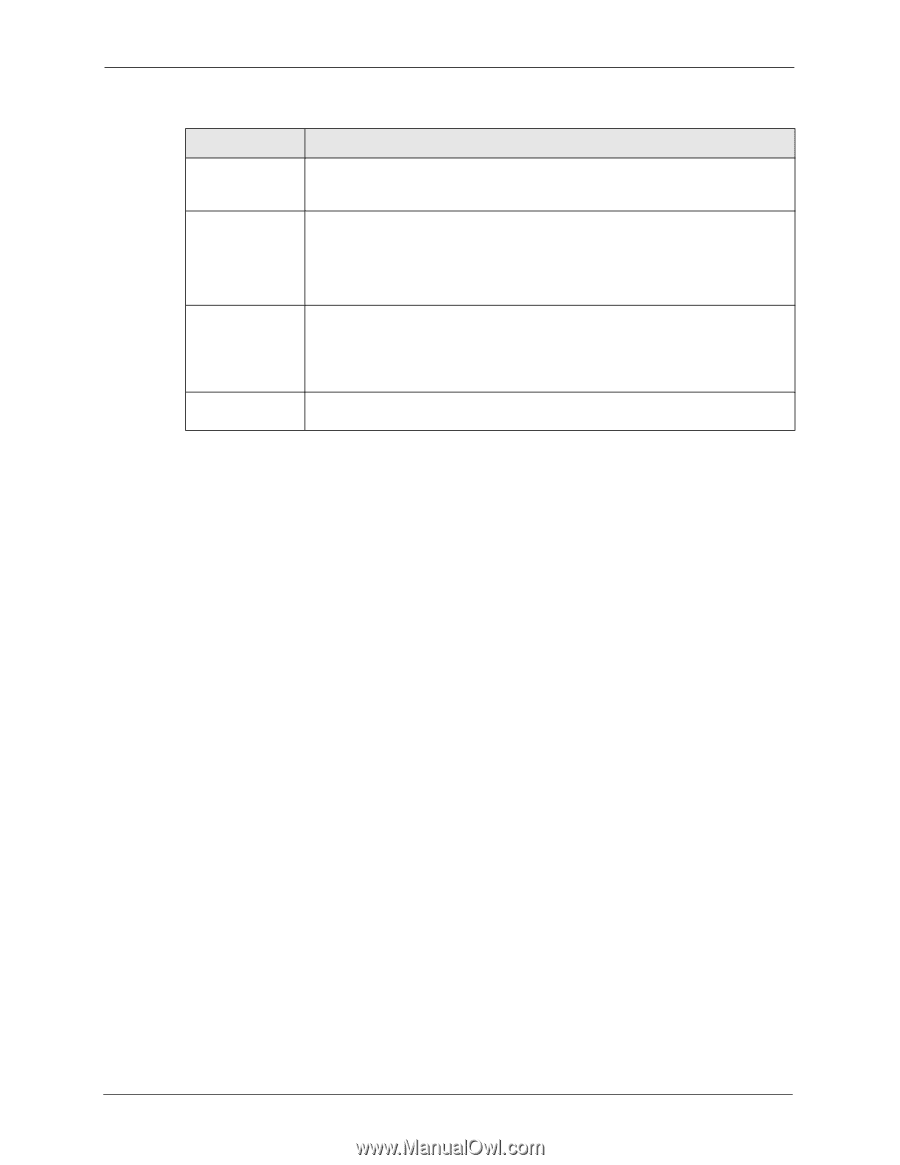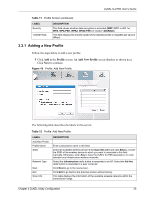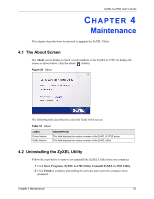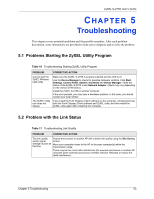ZyXEL G-270S User Guide - Page 50
If you change the OTIST setup key on the ZyXEL AP or, wireless router, you must also make the same
 |
View all ZyXEL G-270S manuals
Add to My Manuals
Save this manual to your list of manuals |
Page 50 highlights
ZyXEL G-270S User's Guide Table 14 Adapter LABEL OTIST (OneTouch Intelligent Security) Setup Key Start Save DESCRIPTION Select this check box to enable auto security. Enter the same setup key (up to eight printable characters) as the ZyXEL AP or wireless router to which you want to associate. The default OTIST setup key is "01234567". Note: If you change the OTIST setup key on the ZyXEL AP or wireless router, you must also make the same change here. Click Start to encrypt the wireless security data using the setup key and have the ZyXEL AP or wireless router set your ZyXEL G-270S to use the same wireless settings as the ZyXEL AP or wireless router. You must also activate and start OTIST on the ZyXEL AP or wireless router at the same time. The process takes three minutes to complete Click Save to save the changes back to the ZyXEL G-270S and return to the Link Info screen. 50 Chapter 3 ZyXEL Utility Configuration