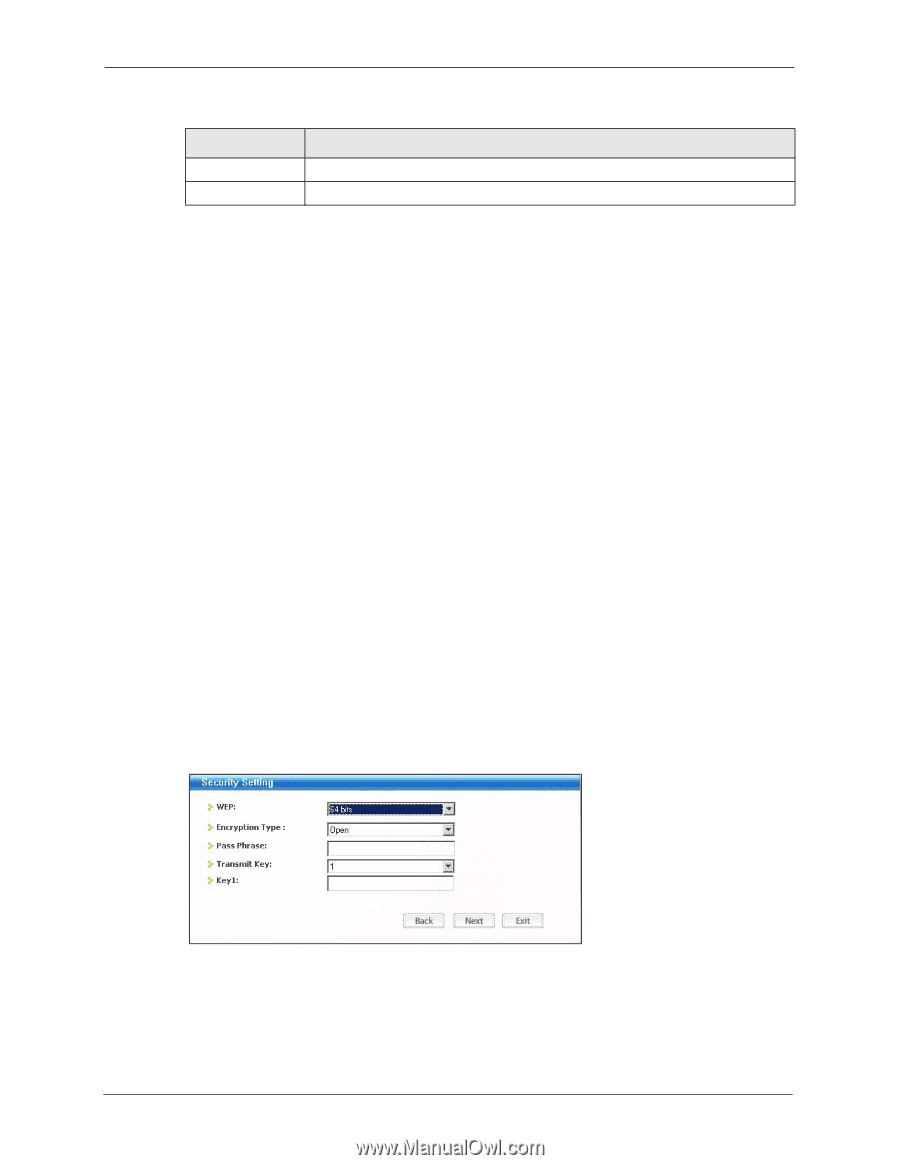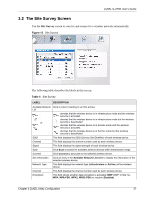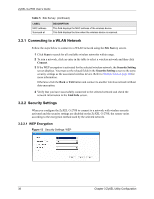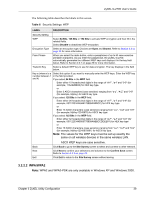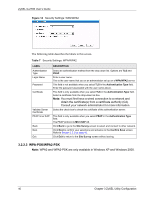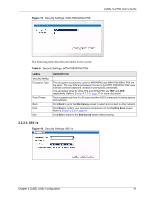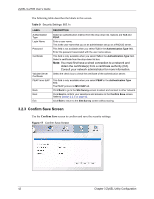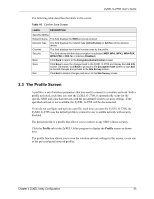ZyXEL G-270S User Guide - Page 38
Connecting to a WLAN Network, Security Settings
 |
View all ZyXEL G-270S manuals
Add to My Manuals
Save this manual to your list of manuals |
Page 38 highlights
ZyXEL G-270S User's Guide Table 5 Site Survey (continued) LABEL MAC address Surveyed at DESCRIPTION This field displays the MAC address of the wireless device. This field displays the time when the wireless device is scanned. 3.2.1 Connecting to a WLAN Network Follow the steps below to connect to a WLAN network using the Site Survey screen. 1 Click Scan to search for all available wireless networks within range. 2 To join a network, click an entry in the table to select a wireless network and then click Connect. 3 If the WEP encryption is activated for the selected wireless network, the Security Setting screen displays. You must set the related fields in the Security Setting screen to the same security settings as the associated wireless device. Refer to Section 3.2.2 on page 38 for more information. Otherwise click the Back or Exit button and connect to another wireless network without data encryption. 4 Verify that you have successfully connected to the selected network and check the network information in the Link Info screen. 3.2.2 Security Settings When you configure the ZyXEL G-270S to connect to a network with wireless security activated and the security settings are disabled on the ZyXEL G-270S, the screen varies according to the encryption method used by the selected network. 3.2.2.1 WEP Encryption Figure 13 Security Settings: WEP 38 Chapter 3 ZyXEL Utility Configuration