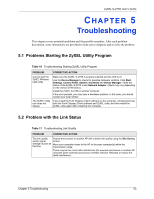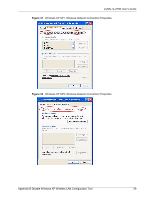ZyXEL G-270S User Guide - Page 57
Disable Windows XP Wireless LAN, Configuration Tool
 |
View all ZyXEL G-270S manuals
Add to My Manuals
Save this manual to your list of manuals |
Page 57 highlights
ZyXEL G-270S User's Guide APPENDIX B Disable Windows XP Wireless LAN Configuration Tool Windows XP includes a configuration tool (also known as Wireless Zero Configuration (WZC)) for wireless devices. Follow the steps below to disable the configuration tool in Windows XP after you install the ZyXEL Utility. The screen varies depending on the version of Windows XP service pack. Via the Wireless Network System Tray Icon If the network icon for wireless connections is not present in the system tray, see the next section. 1 Double-click the network icon for wireless connections in the system tray. Figure 28 Windows XP: System Tray Icon 2 Windows XP SP1: When a Wireless Network Connection window displays, click Advanced.... Appendix B Disable Windows XP Wireless LAN Configuration Tool 57