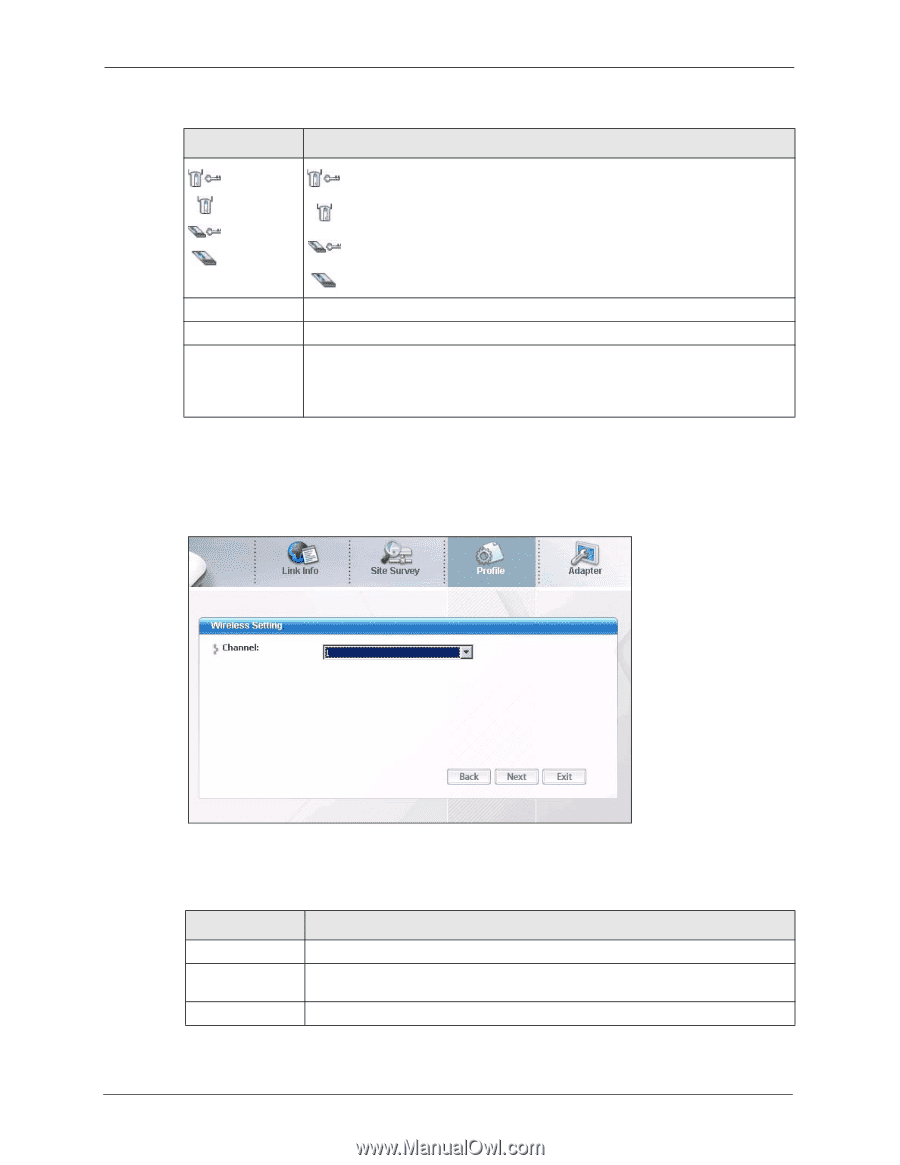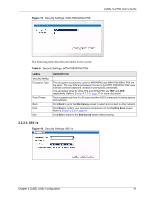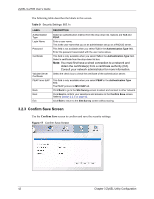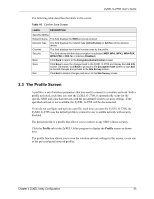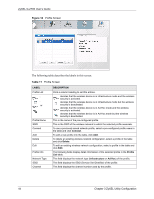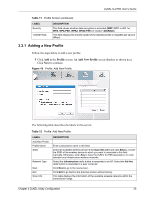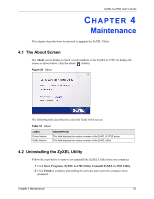ZyXEL G-270S User Guide - Page 46
Infrastructure, Ad-Hoc
 |
View all ZyXEL G-270S manuals
Add to My Manuals
Save this manual to your list of manuals |
Page 46 highlights
ZyXEL G-270S User's Guide Table 12 Profile: Add New Profile (continued) LABEL , , or SSID Scan Select DESCRIPTION denotes that the wireless device is in infrastructure mode and the wireless security is activated. denotes that the wireless device is in infrastructure mode but the wireless security is deactivated. denotes that the wireless device is in Ad-Hoc mode and the wireless security is activated. denotes that the wireless device is in Ad-Hoc mode but the wireless security is deactivated. This field displays the SSID (Service Set IDentifier) of each wireless device. Click Scan to search for available wireless devices within transmission range. Select an available wireless device in the table and click Select to add it to this profile. Whenever you activate this profile, the ZyXEL G-270S associates to the selected wireless network only. 2 If you select the Infrastructure network type in the previous screen, skip to step 3. If you select the Ad-Hoc network type in the previous screen, a screen displays as follows. Select a channel number and click Next to continue. Figure 20 Profile: Wireless Setting: Select a Channel The following table describes the labels in this screen. Table 13 Profile: Wireless Setting: Select a Channel LABEL Wireless Setting Channel Back DESCRIPTION Select a channel number from the drop-down list box. To associate to an ad-hoc network, you must use the same channel as the peer computer. Click Back to return to the Add New Profile screen. 46 Chapter 3 ZyXEL Utility Configuration