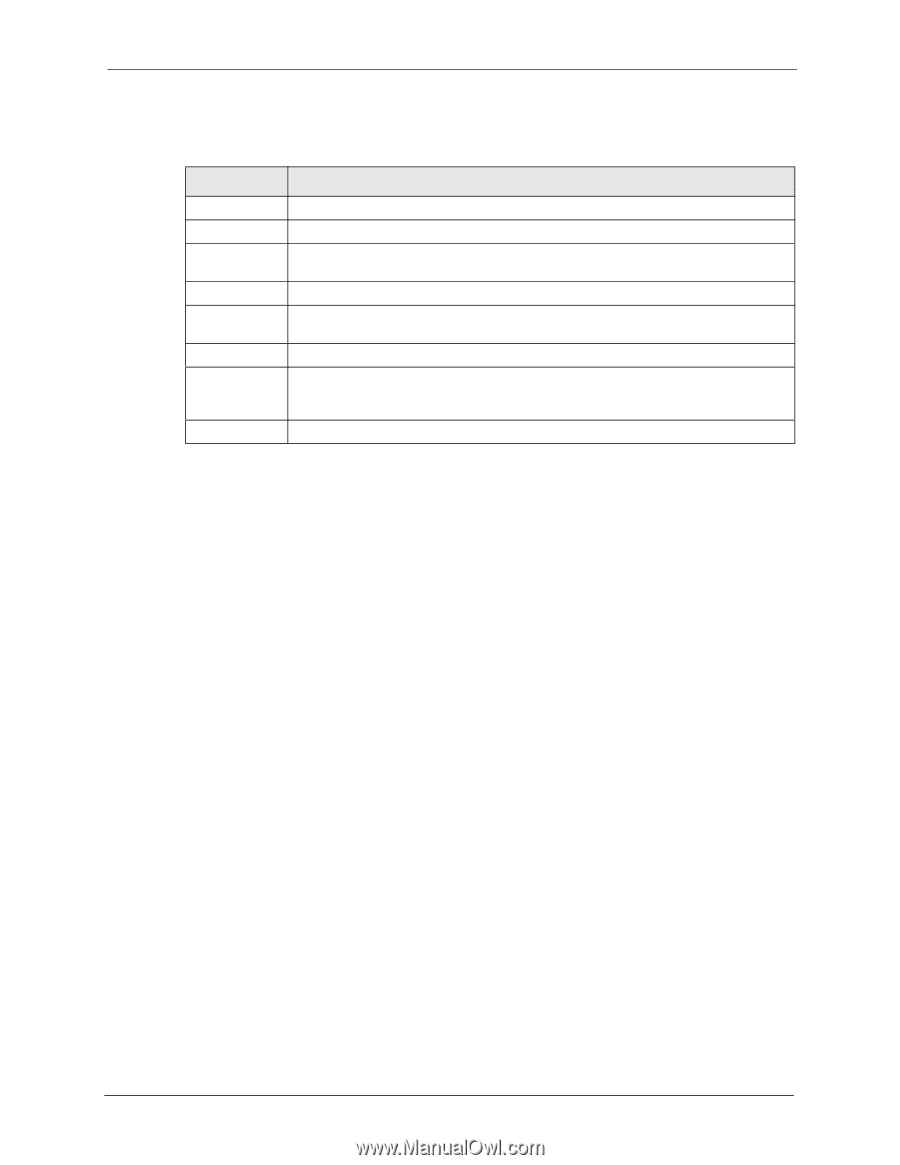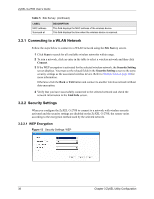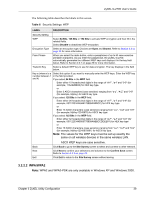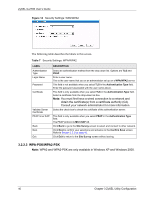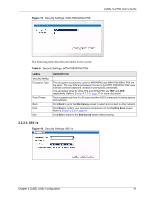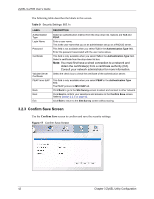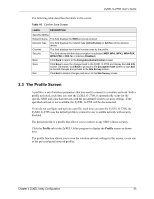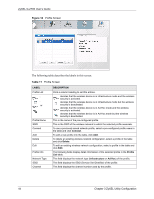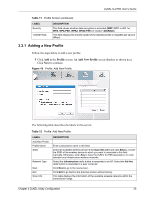ZyXEL G-270S User Guide - Page 43
The Profile Screen
 |
View all ZyXEL G-270S manuals
Add to My Manuals
Save this manual to your list of manuals |
Page 43 highlights
ZyXEL G-270S User's Guide The following table describes the labels in this screen. Table 10 Confirm Save Screen LABEL DESCRIPTION Security Setting Network Name This field displays the SSID previously entered. Network Type This field displays the network type (Infrastructure or Ad Hoc) of the wireless device. Channel This field displays the channel number used by the profile. Security This field shows whether data encryption is activated (WEP, WPA, WPA2, WPA-PSK, WPA2-PSK or 802.1x) or inactive (Disabled). Back Click Back to return to the Encryption/Authentication screen Save Click Save to save the changes back to the ZyXEL G-270S and display the Link Info screen. Otherwise, click Back to go back to the Encryption Type screen or click Exit to discard changes and go back to the Site Survey screen. Exit Click Exit to discard changes and return to the Site Survey screen. 3.3 The Profile Screen A profile is a set of wireless parameters that you need to connect to a wireless network. With a profile activated, each time you start the ZyXEL G-270S, it automatically scans for the specific SSID and joins that network with the pre-defined wireless security settings. If the specified network is not available, the ZyXEL G-270S will be disconnected. If you do not configure and activate a profile, each time you start the ZyXEL G-270S, the ZyXEL G-270S uses the default profile to connect to any available network with security disabled. The default profile is a profile that allows you to connect to any SSID without security. Click the Profile tab in the ZyXEL Utility program to display the Profile screen as shown next. The profile function allows you to save the wireless network settings in this screen, or use one of the pre-configured network profiles. Chapter 3 ZyXEL Utility Configuration 43