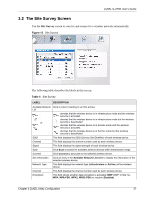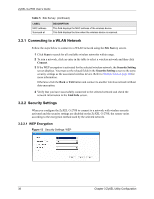ZyXEL G-270S User Guide - Page 33
Start, OTIST, Reset
 |
View all ZyXEL G-270S manuals
Add to My Manuals
Save this manual to your list of manuals |
Page 33 highlights
ZyXEL G-270S User's Guide 3 When the wireless client finds an OTIST-enabled AP, you must still click Start in the AP OTIST web configurator screen or hold in the Reset button (for one or two seconds) for the AP to transfer settings. 4 If you change the SSID or the keys on the AP after using OTIST, you need to run OTIST again or enter them manually in the wireless client(s). 5 If you configure OTIST to generate a WPA-PSK key, this key changes each time you run OTIST. Therefore, if a new wireless client joins your wireless network, you need to run OTIST on the AP and ALL the wireless clients again. Chapter 2 Wireless LAN Network 33
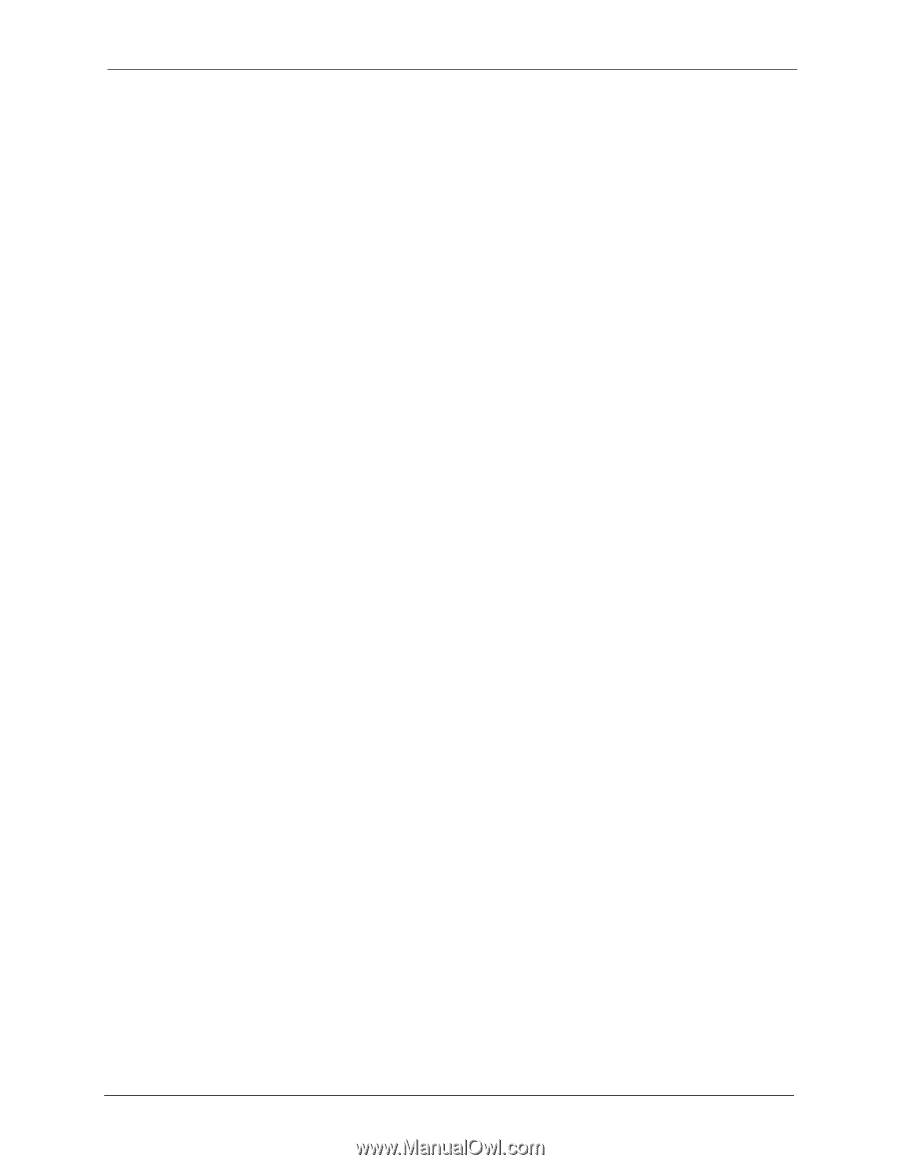
ZyXEL G-270S User’s Guide
Chapter 2 Wireless LAN Network
33
3
When the wireless client finds an OTIST-enabled AP, you must still click
Start
in the AP
OTIST
web configurator screen or hold in the
Reset
button (for one or two seconds) for
the AP to transfer settings.
4
If you change the SSID or the keys on the AP after using OTIST, you need to run OTIST
again or enter them manually in the wireless client(s).
5
If you configure OTIST to generate a WPA-PSK key, this key changes each time you run
OTIST. Therefore, if a new wireless client joins your wireless network, you need to run
OTIST on the AP and ALL the wireless clients again.