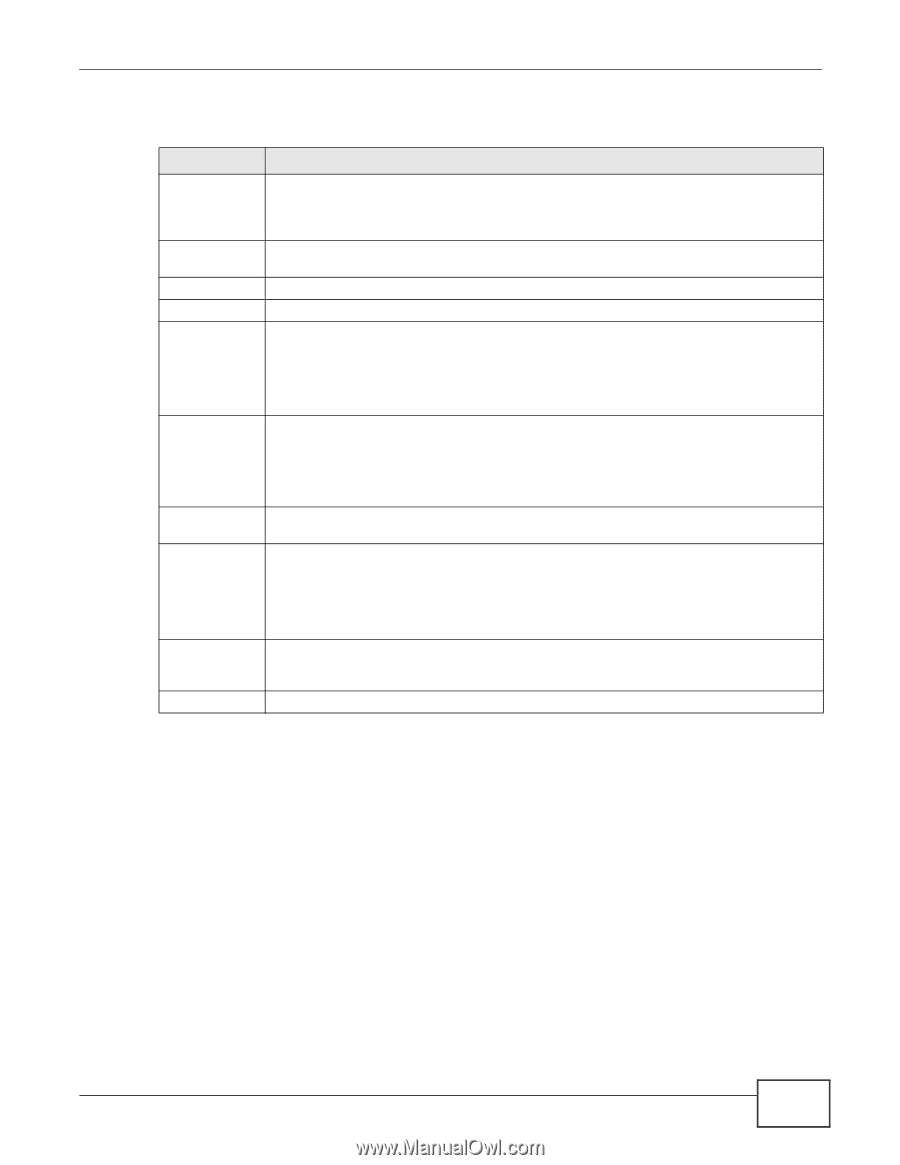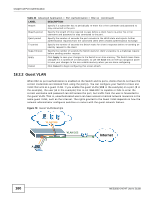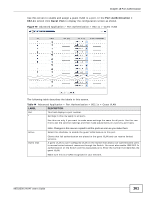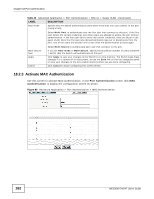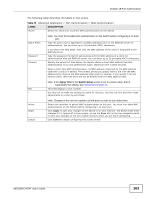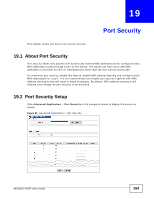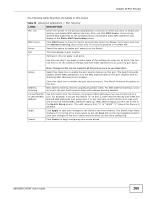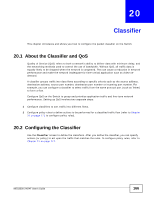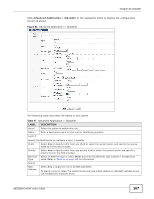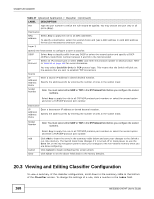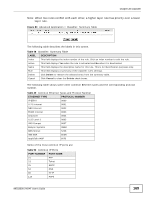ZyXEL MES3500-24F User Guide - Page 165
Table 46, Label, Description
 |
View all ZyXEL MES3500-24F manuals
Add to My Manuals
Save this manual to your list of manuals |
Page 165 highlights
Chapter 19 Port Security The following table describes the labels in this screen. Table 46 Advanced Application > Port Security LABEL Port List MAC freeze Active Port * DESCRIPTION Enter the number of the port(s) (separated by a comma) on which you want to enable port security and disable MAC address learning. After you click MAC freeze, all previously learned MAC addresses on the specified port(s) will become static MAC addresses and display in the Static MAC Forwarding screen. Click MAC freeze to have the Switch automatically select the Active check boxes and clear the Address Learning check boxes only for the ports specified in the Port list. Select this option to enable port security on the Switch. This field displays a port number. Settings in this row apply to all ports. Use this row only if you want to make some of the settings the same for all ports. Use this row first to set the common settings and then make adjustments on a port-by-port basis. Active Note: Changes in this row are copied to all the ports as soon as you make them. Select this check box to enable the port security feature on this port. The Switch forwards packets whose MAC address(es) is in the MAC address table on this port. Packets with no matching MAC address(es) are dropped. Address Learning Limited Number of Learned MAC Address Apply Cancel Clear this check box to disable the port security feature. The Switch forwards all packets on this port. MAC address learning reduces outgoing broadcast traffic. For MAC address learning to occur on a port, the port itself must be active with address learning enabled. Use this field to limit the number of (dynamic) MAC addresses that may be learned on a port. For example, if you set this field to "5" on port 2, then only the devices with these five learned MAC addresses may access port 2 at any one time. A sixth device must wait until one of the five learned MAC addresses ages out. MAC address aging out time can be set in the Switch Setup screen. The valid range is from "0" to "16384". "0" means this feature is disabled. Click Apply to save your changes to the Switch's run-time memory. The Switch loses these changes if it is turned off or loses power, so use the Save link on the top navigation panel to save your changes to the non-volatile memory when you are done configuring. Click Cancel to begin configuring this screen afresh. MES3500-24/24F User's Guide 165