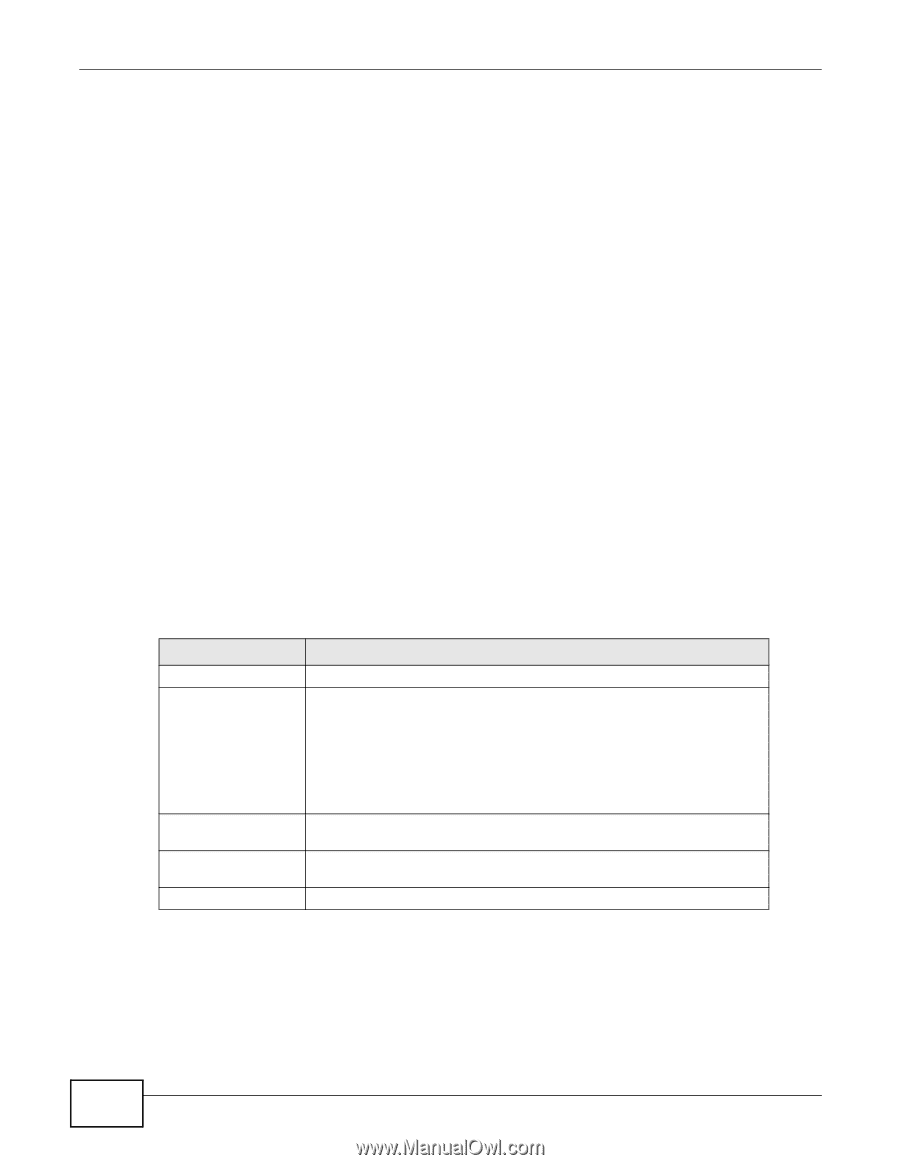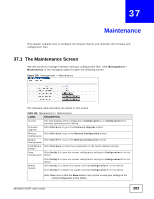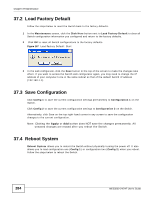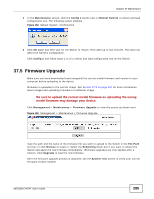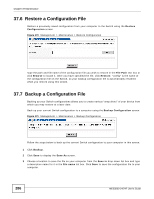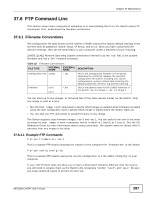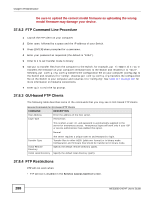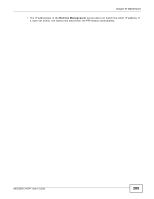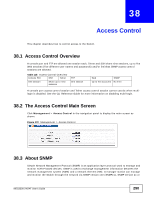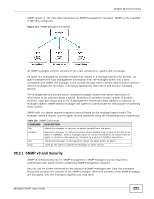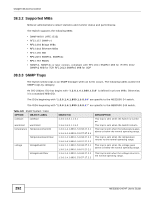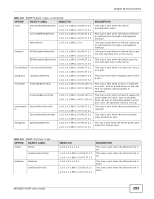ZyXEL MES3500-24F User Guide - Page 288
FTP Command Line Procedure, GUI-based FTP Clients, FTP Restrictions
 |
View all ZyXEL MES3500-24F manuals
Add to My Manuals
Save this manual to your list of manuals |
Page 288 highlights
Chapter 37 Maintenance Be sure to upload the correct model firmware as uploading the wrong model firmware may damage your device. 37.8.2 FTP Command Line Procedure 1 Launch the FTP client on your computer. 2 Enter open, followed by a space and the IP address of your Switch. 3 Press [ENTER] when prompted for a username. 4 Enter your password as requested (the default is "1234"). 5 Enter bin to set transfer mode to binary. 6 Use put to transfer files from the computer to the Switch, for example, put firmware.bin ras-0 transfers the firmware on your computer (firmware.bin) to the Switch and renames it to "ras-0". Similarly, put config.cfg config transfers the configuration file on your computer (config.cfg) to the Switch and renames it to "config". Likewise get config config.cfg transfers the configuration file on the Switch to your computer and renames it to "config.cfg". See Table 117 on page 287 for more information on filename conventions. 7 Enter quit to exit the ftp prompt. 37.8.3 GUI-based FTP Clients The following table describes some of the commands that you may see in GUI-based FTP clients. General Commands for GUI-based FTP Clients COMMAND Host Address Login Type DESCRIPTION Enter the address of the host server. Anonymous. This is when a user I.D. and password is automatically supplied to the server for anonymous access. Anonymous logins will work only if your ISP or service administrator has enabled this option. Normal. Transfer Type Initial Remote Directory Initial Local Directory The server requires a unique User ID and Password to login. Transfer files in either ASCII (plain text format) or in binary mode. Configuration and firmware files should be transferred in binary mode. Specify the default remote directory (path). Specify the default local directory (path). 37.8.4 FTP Restrictions FTP will not work when: • FTP service is disabled in the Service Access Control screen. 288 MES3500-24/24F User's Guide