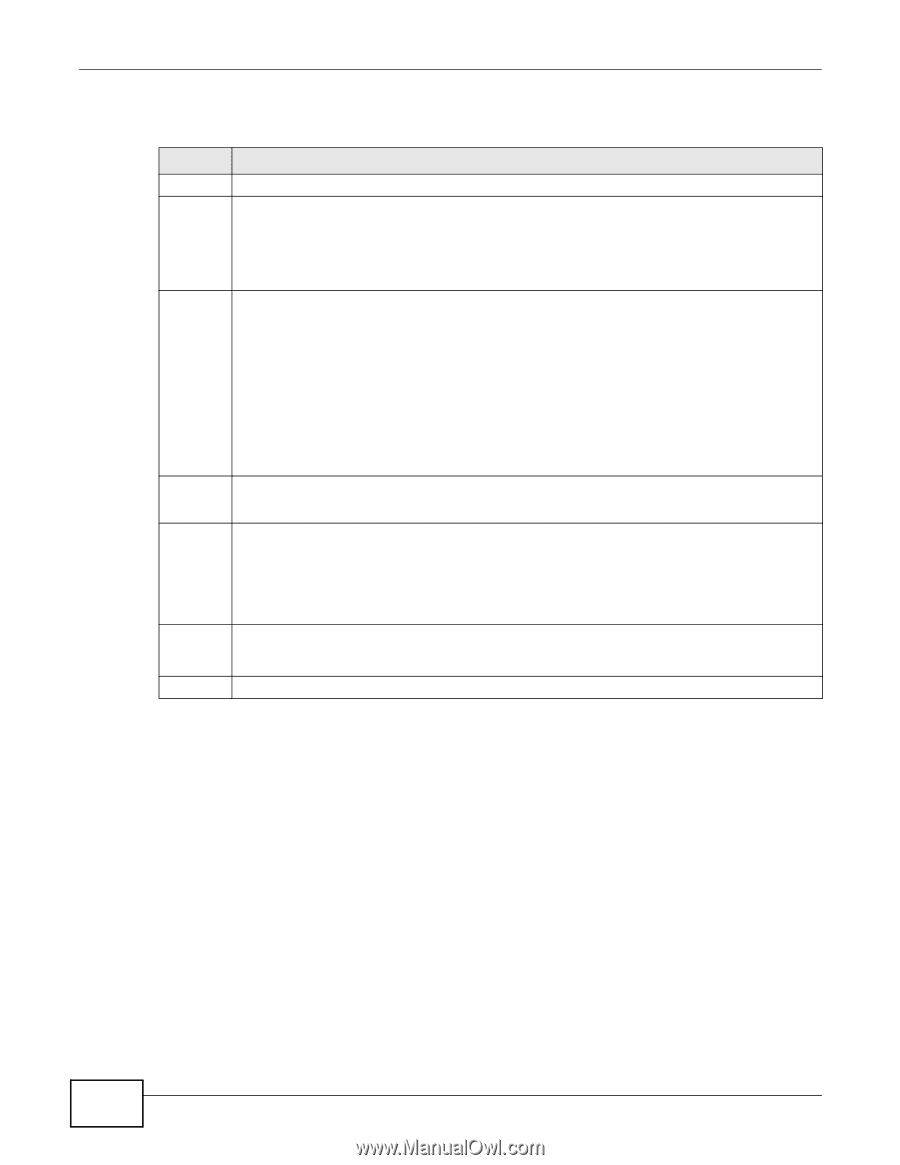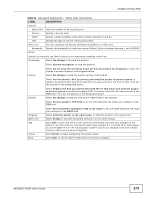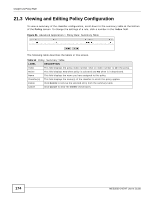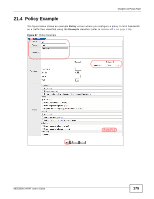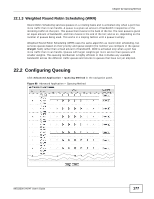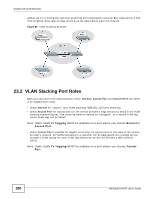ZyXEL MES3500-24F User Guide - Page 178
Table 53, Label, Description
 |
View all ZyXEL MES3500-24F manuals
Add to My Manuals
Save this manual to your list of manuals |
Page 178 highlights
Chapter 22 Queuing Method The following table describes the labels in this screen. Table 53 Advanced Application > Queuing Method LABEL Port * DESCRIPTION This label shows the port you are configuring. Settings in this row apply to all ports. Use this row only if you want to make some settings the same for all ports. Use this row first to set the common settings and then make adjustments on a port-by-port basis. Method Weight Q0-Q7 HybridSPQ LowestQueue Apply Cancel Note: Changes in this row are copied to all the ports as soon as you make them. Select SPQ (Strictly Priority Queuing), WFQ (Weighted Fair Queuing) or WRR (Weighted Round Robin). Strictly Priority services queues based on priority only. When the highest priority queue empties, traffic on the next highest-priority queue begins. Q7 has the highest priority and Q0 the lowest. Weighted Fair Queuing is used to guarantee each queue's minimum bandwidth based on their bandwidth weight (the number you configure in the Weight field). Queues with larger weights get more guaranteed bandwidth than queues with smaller weights. Weighted Round Robin Scheduling services queues on a rotating basis based on their queue weight (the number you configure in the queue Weight field). Queues with larger weights get more service than queues with smaller weights. When you select WFQ or WRR enter the queue weight here. Bandwidth is divided across the different traffic queues according to their weights. This field is applicable only when you select WFQ or WRR. Select a queue (Q0 to Q7) to have the Switch use SPQ to service the subsequent queue(s) after and including the specified queue. For example, if you select Q5, the Switch services traffic on Q5, Q6 and Q7 using SPQ. Select None to always use WFQ or WRR. Click Apply to save your changes to the Switch's run-time memory. The Switch loses these changes if it is turned off or loses power, so use the Save link on the top navigation panel to save your changes to the non-volatile memory when you are done configuring. Click Cancel to begin configuring this screen afresh. 178 MES3500-24/24F User's Guide