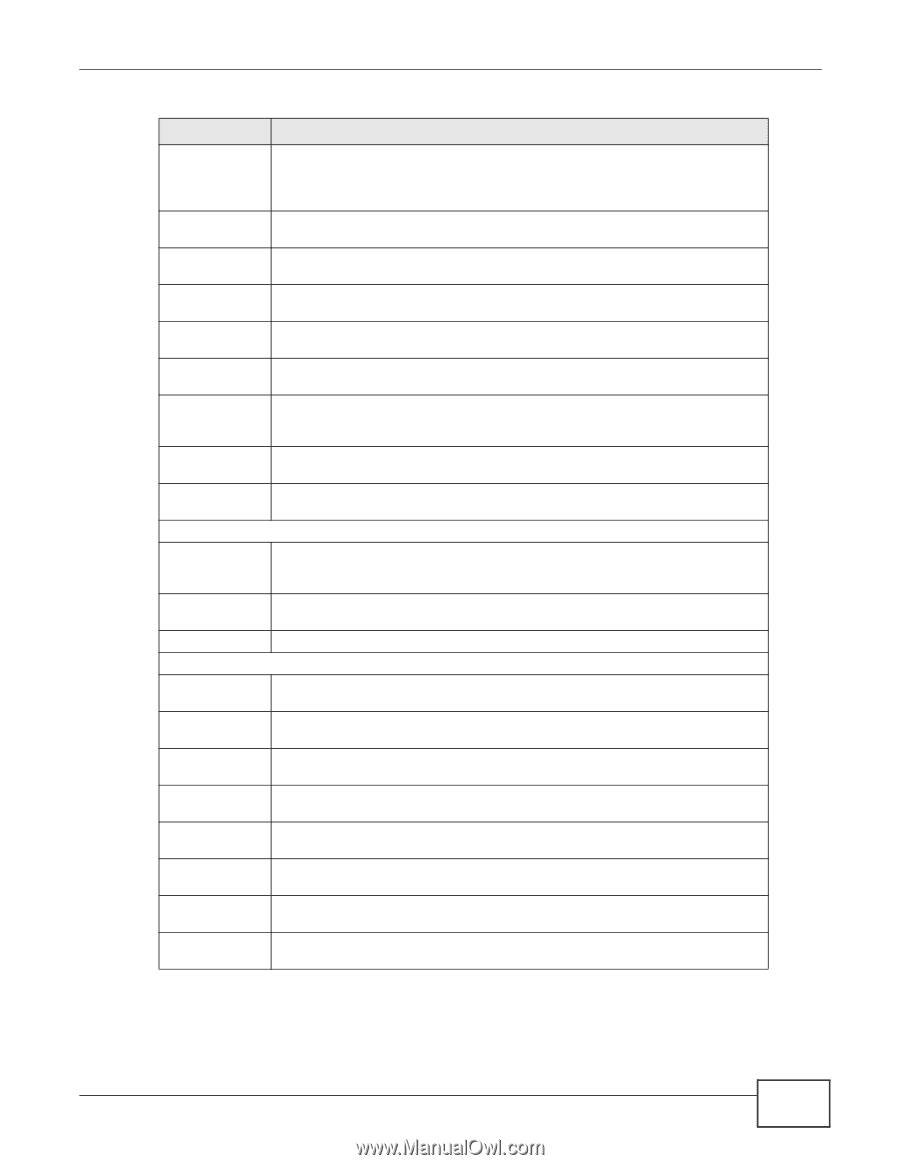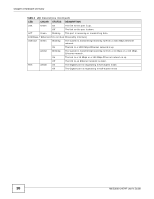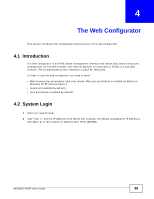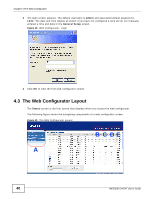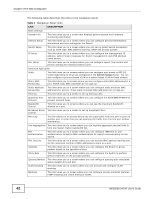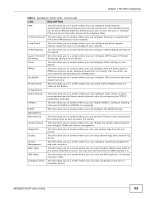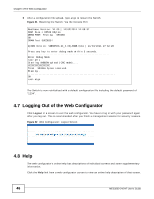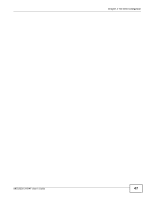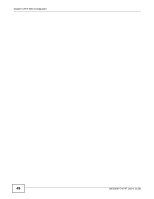ZyXEL MES3500-24F User Guide - Page 43
The Web Configurator, MES3500-24/24F User's Guide - 24 manual
 |
View all ZyXEL MES3500-24F manuals
Add to My Manuals
Save this manual to your list of manuals |
Page 43 highlights
Chapter 4 The Web Configurator Table 4 Navigation Panel Links (continued) LINK DESCRIPTION AAA This link takes you to a screen where you can configure authentication, authorization and accounting services via external servers. The external servers can be either RADIUS (Remote Authentication Dial-In User Service) or TACACS+ (Terminal Access Controller Access-Control System Plus). IP Source Guard This link takes you to screens where you can configure filtering of unauthorized DHCP and ARP packets in your network. Loop Guard This link takes you to a screen where you can configure protection against network loops that occur on the edge of your network. VLAN Mapping This link takes you to screens where you can configure VLAN mapping settings on the Switch. Layer 2 Protocol This link takes you to a screen where you can configure L2PT (Layer 2 Protocol Tunneling Tunneling) settings on the Switch. sFlow This link takes you to screens where you can configure sFlow settings on the Switch. PPPoE This link takes you to screens where you can configure how the Switch gives a PPPoE termination server additional subscriber information that the server can use to identify and authenticate a PPPoE client. Errdisable This link takes you to a screen where you can configure CPU protection and error disable recovery. Private VLAN This link takes you to a screen where you can block traffic between ports in a VLAN on the Switch. IP Application Static Routing This link takes you to a screen where you can configure static routes. A static route defines how the Switch should forward traffic by configuring the TCP/IP parameters manually. DiffServ This link takes you to screens where you can enable DiffServ, configure marking rules and set DSCP-to-IEEE802.1p mappings. DHCP This link takes you to screens where you can configure the DHCP settings. Management Maintenance This link takes you to screens where you can perform firmware and configuration file maintenance as well as reboot the system. Access Control This link takes you to screens where you can change the system login password and configure SNMP and remote management. Diagnostic This link takes you to screens where you can view system logs and can test port(s). Syslog This link takes you to screens where you can setup system logs and a system log server. Cluster Management This link takes you to a screen where you can configure clustering management and view its status. MAC Table This link takes you to a screen where you can view the MAC address and VLAN ID of a device attached to a port. You can also view what kind of MAC address it is. ARP Table This link takes you to a screen where you can view the MAC address - IP address resolution table. Configure Clone This link takes you to a screen where you can copy attributes of one port to (an)other port(s). MES3500-24/24F User's Guide 43