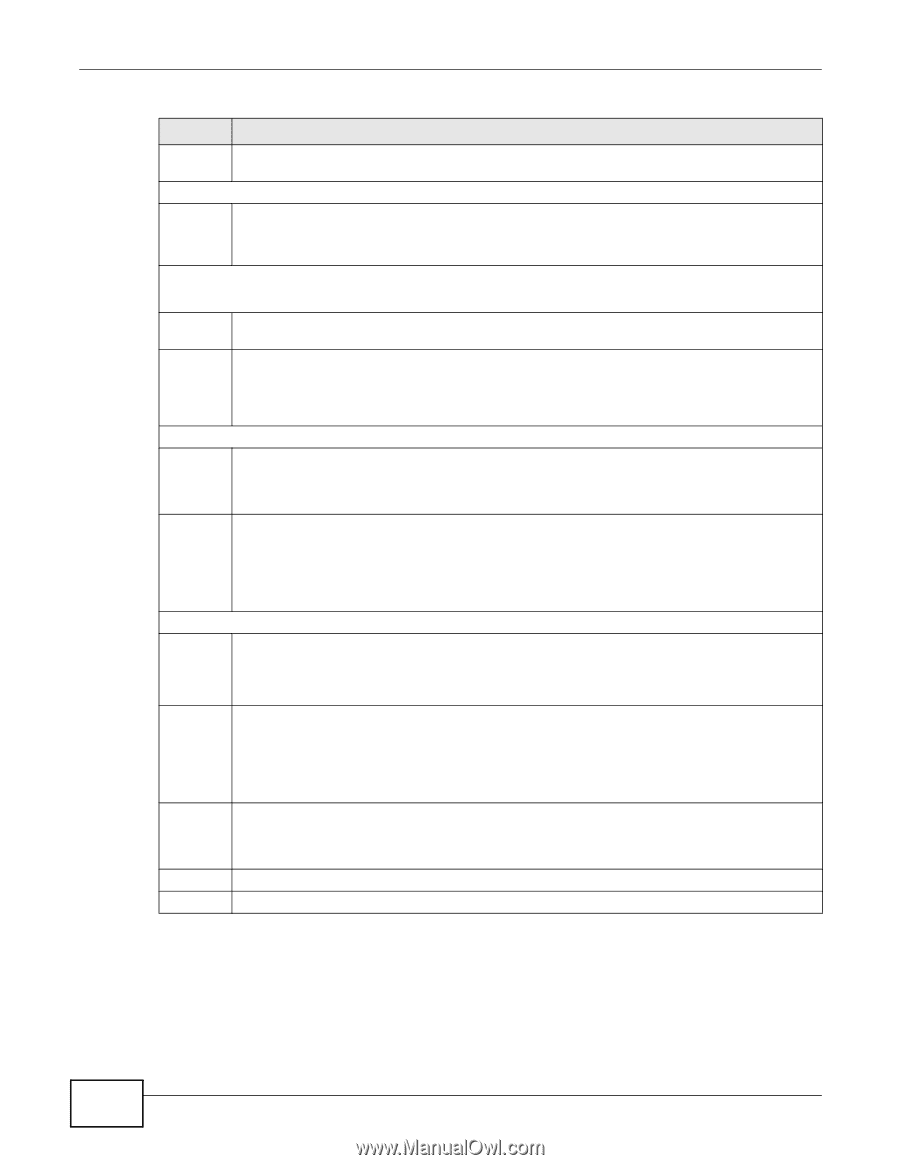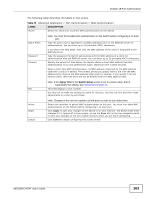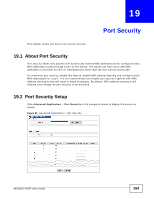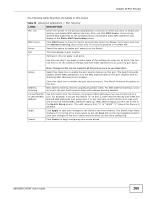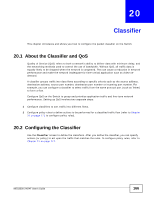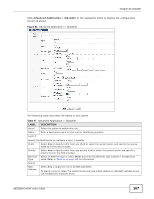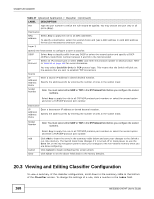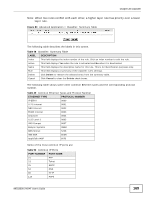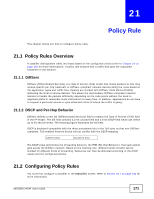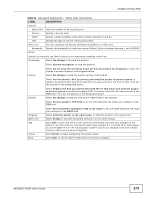ZyXEL MES3500-24F User Guide - Page 168
Viewing and Editing Classifier Configuration
 |
View all ZyXEL MES3500-24F manuals
Add to My Manuals
Save this manual to your list of manuals |
Page 168 highlights
Chapter 20 Classifier Table 47 Advanced Application > Classifier (continued) LABEL DESCRIPTION Port Type the port number to which the rule should be applied. You may choose one port only or all ports (Any). Destination MAC Address Select Any to apply the rule to all MAC addresses. To specify a destination, select the second choice and type a MAC address in valid MAC address format (six hexadecimal character pairs). Layer 3 Specify the fields below to configure a layer-3 classifier. DSCP Select Any to classify traffic from any DSCP or select the second option and specify a DSCP (DiffServ Code Point) number between 0 and 63 in the field provided. IP Protocol Select an IP protocol type or select Other and enter the protocol number in decimal value. Refer to Table 50 on page 169 for more information. Source IP Address/ Address Prefix Socket Number You may select Establish Only for TCP protocol type. This means that the Switch will pick out the packets that are sent to establish TCP connections. Enter a source IP address in dotted decimal notation. Specify the address prefix by entering the number of ones in the subnet mask. Note: You must select either UDP or TCP in the IP Protocol field before you configure the socket numbers. Select Any to apply the rule to all TCP/UDP protocol port numbers or select the second option and enter a TCP/UDP protocol port number. Destination IP Address/ Address Prefix Enter a destination IP address in dotted decimal notation. Specify the address prefix by entering the number of ones in the subnet mask. Socket Number Note: You must select either UDP or TCP in the IP Protocol field before you configure the socket numbers. Select Any to apply the rule to all TCP/UDP protocol port numbers or select the second option and enter a TCP/UDP protocol port number. Add Cancel Clear Click Add to insert the entry in the summary table below and save your changes to the Switch's run-time memory. The Switch loses these changes if it is turned off or loses power, so use the Save link on the top navigation panel to save your changes to the non-volatile memory when you are done configuring. Click Cancel to begin configuring this screen afresh. Click Clear to set the above fields back to the factory defaults. 20.3 Viewing and Editing Classifier Configuration To view a summary of the classifier configuration, scroll down to the summary table at the bottom of the Classifier screen. To change the settings of a rule, click a number in the Index field. 168 MES3500-24/24F User's Guide