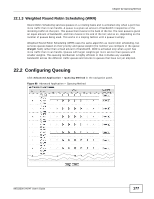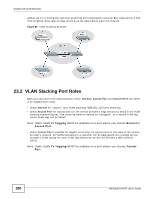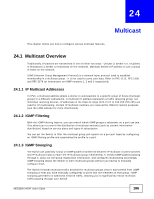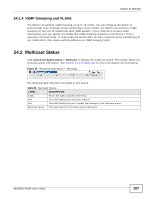ZyXEL MES3500-24F User Guide - Page 182
Configuring VLAN Stacking
 |
View all ZyXEL MES3500-24F manuals
Add to My Manuals
Save this manual to your list of manuals |
Page 182 highlights
Chapter 23 VLAN Stacking 23.4 Configuring VLAN Stacking Click Advanced Applications > VLAN Stacking to display the screen as shown. Figure 90 Advanced Application > VLAN Stacking The following table describes the labels in this screen. Table 57 Advanced Application > VLAN Stacking LABEL Active Port * DESCRIPTION Select this checkbox to enable VLAN stacking on the Switch. The port number identifies the port you are configuring. Settings in this row apply to all ports. Use this row only if you want to make some settings the same for all ports. Use this row first to set the common settings and then make adjustments on a port-by-port basis. Role Tunnel TPID Note: Changes in this row are copied to all the ports as soon as you make them. Select Normal to have the Switch ignore frames received (or transmitted) on this port with VLAN stacking tags. Anything you configure in SPVID and Priority of the Port-based QinQ or the Selective QinQ screen are ignored. Select Access Port to have the Switch add the SP TPID tag to all incoming frames received on this port. Select Access Port for ingress ports at the edge of the service provider's network. Select Tunnel Port (available for Gigabit ports only) for egress ports at the edge of the service provider's network. Select Tunnel Port to have the Switch add the Tunnel TPID tag to all outgoing frames sent on this port. In order to support VLAN stacking on a port, the port must be able to allow frames of 1526 Bytes (1522 Bytes + 4 Bytes for the second tag) to pass through it. TPID is a standard Ethernet type code identifying the frame and indicates whether the frame carries IEEE 802.1Q tag information. Enter a four-digit hexadecimal number from 0000 to FFFF that the Switch adds in the outer VLAN tag of the frames sent on the tunnel port(s). The Switch also uses this to check if the received frames are double-tagged. The value of this field is 0x8100 as defined in IEEE 802.1Q. If the Switch needs to communicate with other vendors' devices, they should use the same TPID. Note: You can define up to four different tunnel TPIDs (including 8100) in this screen at a time. 182 MES3500-24/24F User's Guide