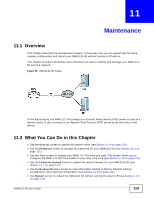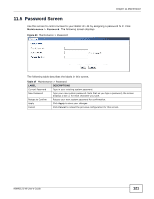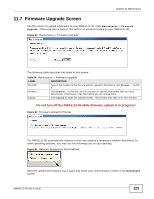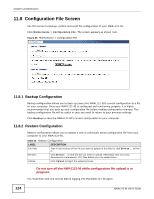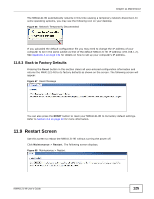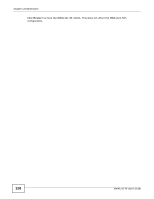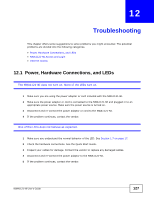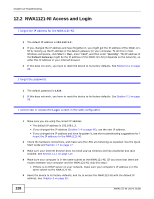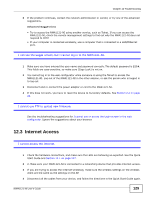ZyXEL NWA1121-NI User Guide - Page 124
Configuration File Screen, 11.8.1 Backup Configuration
 |
View all ZyXEL NWA1121-NI manuals
Add to My Manuals
Save this manual to your list of manuals |
Page 124 highlights
Chapter 11 Maintenance 11.8 Configuration File Screen Use this screen to backup, restore and reset the configuration of your NWA1121-NI. Click Maintenance > Configuration File. The screen appears as shown next. Figure 65 Maintenance > Configuration File 11.8.1 Backup Configuration Backup configuration allows you to back up (save) the NWA1121-NI's current configuration to a file on your computer. Once your NWA1121-NI is configured and functioning properly, it is highly recommended that you back up your configuration file before making configuration changes. The backup configuration file will be useful in case you need to return to your previous settings. Click Backup to save the NWA1121-NI's current configuration to your computer. 11.8.2 Restore Configuration Restore configuration allows you to upload a new or previously saved configuration file from your computer to your NWA1121-NI. Table 40 Restore Configuration LABEL DESCRIPTION File Path Type in the location of the file you want to upload in this field or click Browse ... to find it. Browse... Click Browse... to find the file you want to upload. Remember that you must decompress compressed (.ZIP) files before you can upload them. Upload Click Upload to begin the upload process. Do not turn off the NWA1121-NI while configuration file upload is in progress. You must then wait one minute before logging into the NWA1121-NI again. 124 NWA1121-NI User's Guide