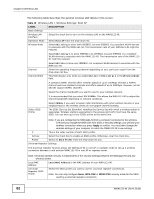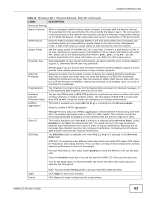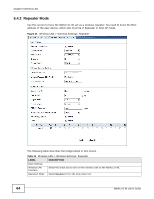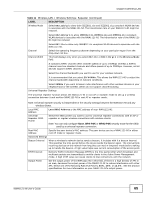ZyXEL NWA1121-NI User Guide - Page 60
Wireless Settings Screen
 |
View all ZyXEL NWA1121-NI manuals
Add to My Manuals
Save this manual to your list of manuals |
Page 60 highlights
Chapter 6 Wireless LAN In the figure above, wireless clients A and B are trying to access the Internet via the NWA1121-NI. The NWA1121-NI in turn queries the RADIUS server if the identity of clients A and U are allowed access to the Internet. In this scenario, only client U's identity is verified by the RADIUS server and allowed access to the Internet. The RADIUS server handles the following tasks: • Authentication which determines the identity of the users. • Authorization which determines the network services available to authenticated users once they are connected to the network. • Accounting which keeps track of the client's network activity. RADIUS is a simple package exchange in which your AP acts as a message relay between the wireless client and the network RADIUS server. You should know the IP addresses, ports and share secrets of the external RADIUS server and/or the external RADIUS accounting server you want to use with your NWA1121-NI. You can configure a primary and backup RADIUS and RADIUS accounting server for your NWA1121-NI. 6.4 Wireless Settings Screen Use this screen to choose the operating mode for your NWA1121-NI. Click Network > Wireless LAN > Wireless Settings. The screen varies depending upon the operating mode you select. 60 NWA1121-NI User's Guide