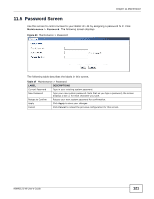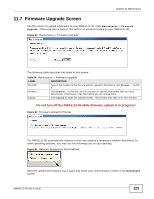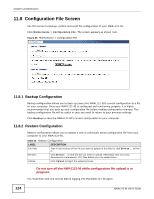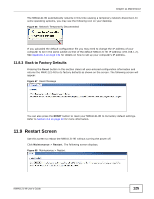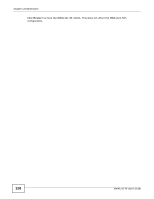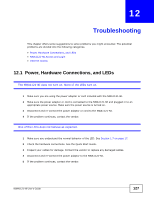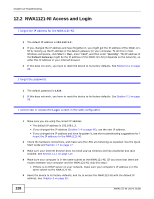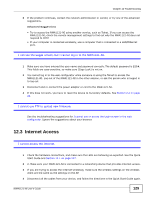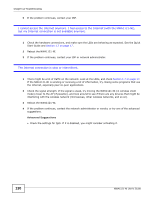ZyXEL NWA1121-NI User Guide - Page 125
Back to Factory Defaults, 11.9 Restart Screen
 |
View all ZyXEL NWA1121-NI manuals
Add to My Manuals
Save this manual to your list of manuals |
Page 125 highlights
Chapter 11 Maintenance The NWA1121-NI automatically restarts in this time causing a temporary network disconnect. In some operating systems, you may see the following icon on your desktop. Figure 66 Network Temporarily Disconnected If you uploaded the default configuration file you may need to change the IP address of your computer to be in the same subnet as that of the default NWA1121-NI IP address (192.168.1.2). See Appendix A on page 131 for details on how to set up your computer's IP address. 11.8.3 Back to Factory Defaults Pressing the Reset button in this section clears all user-entered configuration information and returns the NWA1121-NI to its factory defaults as shown on the screen. The following screen will appear. Figure 67 Reset Message You can also press the RESET button to reset your NWA1121-NI to its factory default settings. Refer to Section 2.2 on page 20 for more information. 11.9 Restart Screen Use this screen to reboot the NWA1121-NI without turning the power off. Click Maintenance > Restart. The following screen displays. Figure 68 Maintenance > Restart NWA1121-NI User's Guide 125