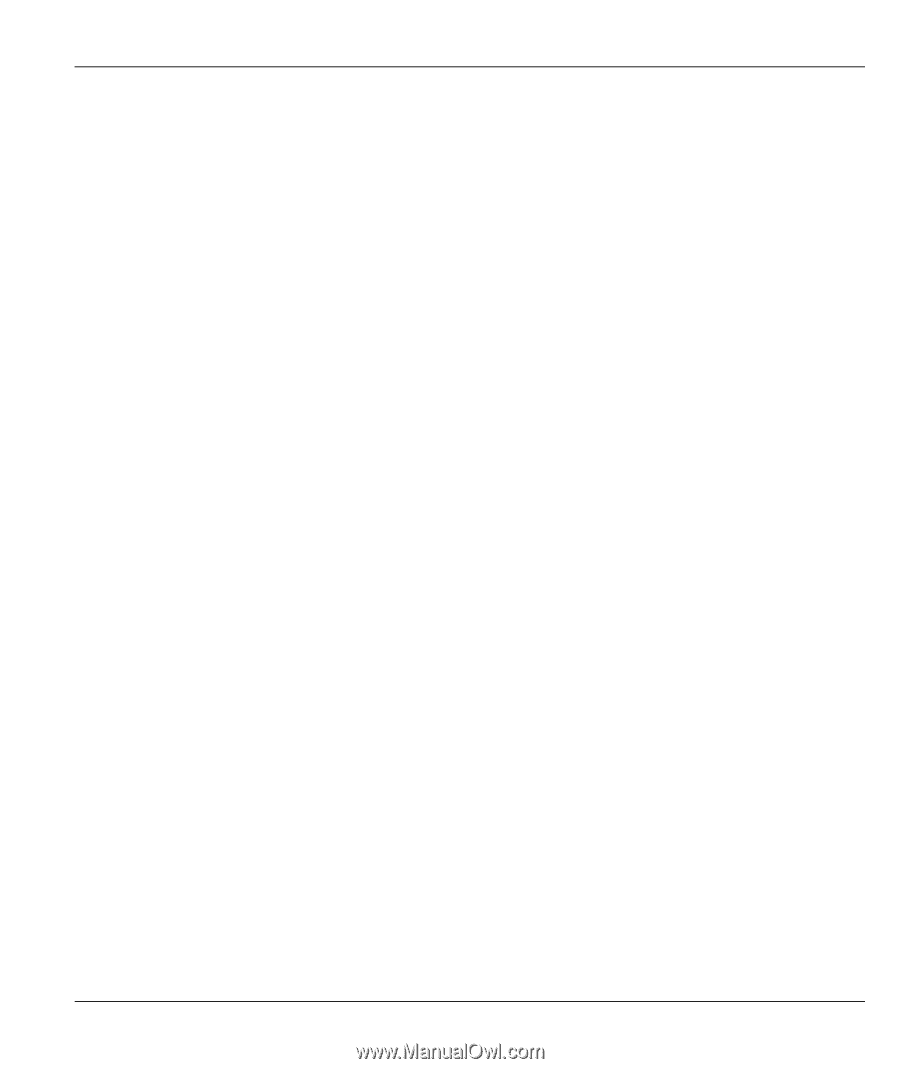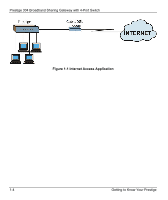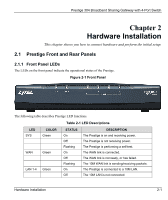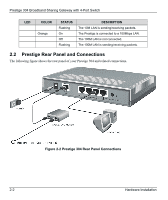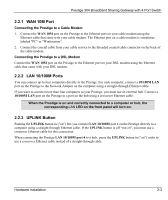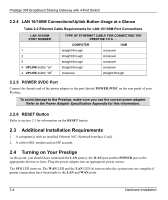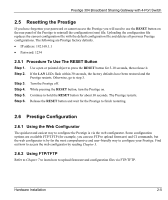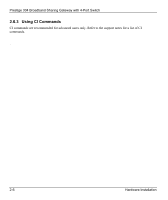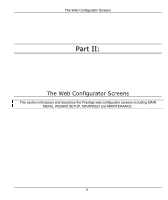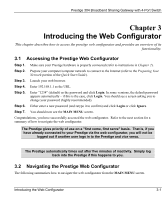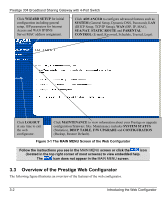ZyXEL P-304 User Guide - Page 25
Resetting the Prestige, Procedure To Use The RESET Button, Prestige Configuration
 |
View all ZyXEL P-304 manuals
Add to My Manuals
Save this manual to your list of manuals |
Page 25 highlights
Prestige 304 Broadband Sharing Gateway with 4-Port Switch 2.5 Resetting the Prestige If you have forgotten your password or cannot access the Prestige you will need to use the RESET button on the rear panel of the Prestige to reinstall the configuration (rom) file. Uploading the configuration file replaces the current configuration file with the default configuration file and deletes all previous Prestige configurations. The following are Prestige factory defaults. • IP address: 192.168.1.1 • Password: 1234 2.5.1 Procedure To Use The RESET Button Step 1. Use a pen or pointed object to press the RESET button for 5-10 seconds, then release it. Step 2. If the LAN LEDs flash within 30 seconds, the factory defaults have been restored and the Prestige restarts. Otherwise, go to step 3. Step 3. Turn the Prestige off. Step 4. While pressing the RESET button, turn the Prestige on. Step 5. Continue to hold the RESET button for about 30 seconds. The Prestige restarts. Step 6. Release the RESET button and wait for the Prestige to finish restarting. 2.6 Prestige Configuration 2.6.1 Using the Web Configurator The quickest and easiest way to configure the Prestige is via the web configurator. Some configuration options are available FTP/TFTP (for example, you can use FTP to upload firmware) and CI commands, but the web configurator is by far the most comprehensive and user-friendly way to configure your Prestige. Find out how to access the web configurator by reading Chapter 3. 2.6.2 Using FTP/TFTP Refer to Chapter 7 to learn how to upload firmware and configuration files via FTP/TFTP. Hardware Installation 2-5