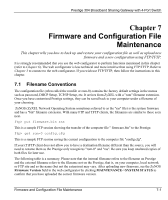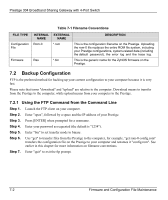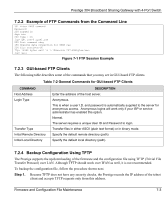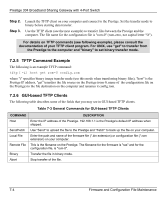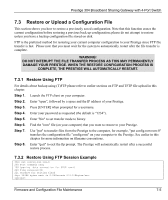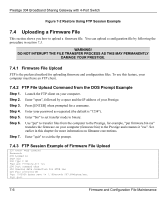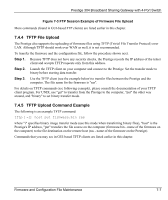ZyXEL P-304 User Guide - Page 55
Restore or Upload a Configuration File, Restore Using FTP, Restore Using FTP Session Example
 |
View all ZyXEL P-304 manuals
Add to My Manuals
Save this manual to your list of manuals |
Page 55 highlights
Prestige 304 Broadband Sharing Gateway with 4-Port Switch 7.3 Restore or Upload a Configuration File This section shows you how to restore a previously saved configuration. Note that this function erases the current configuration before restoring a previous back up configuration; please do not attempt to restore unless you have a backup configuration file stored on disk. FTP is the preferred method for restoring your current computer configuration to your Prestige since FTP file transfer is fast. Please note that you must wait for the system to automatically restart after the file transfer is complete. WARNING! DO NOT INTERUPT THE FILE TRANSFER PROCESS AS THIS MAY PERMANENTLY DAMAGE YOUR PRESTIGE. WHEN THE RESTORE CONFIGURATION PROCESS IS COMPLETE, THE PRESTIGE WILL AUTOMATICALLY RESTART. 7.3.1 Restore Using FTP For details about backup using (T)FTP please refer to earlier sections on FTP and TFTP file upload in this chapter. Step 1. Launch the FTP client on your computer. Step 2. Enter "open", followed by a space and the IP address of your Prestige. Step 3. Press [ENTER] when prompted for a username. Step 4. Enter your password as requested (the default is "1234"). Step 5. Enter "bin" to set transfer mode to binary. Step 6. Find the "rom" file (on your computer) that you want to restore to your Prestige. Step 7. Use "put" to transfer files from the Prestige to the computer, for example, "put config.rom rom-0" transfers the configuration file "config.rom" on your computer to the Prestige. See earlier in this chapter for more information on filename conventions. Step 8. Enter "quit" to exit the ftp prompt. The Prestige will automatically restart after a successful restore process. 7.3.2 Restore Using FTP Session Example ftp> put config.rom rom-0 200 Port command okay 150 Opening data connection for STOR rom-0 226 File received OK 221 Goodbye for writing flash ftp: 16384 bytes sent in 0.06Seconds 273.07Kbytes/sec. Typ>quit Firmware and Configuration File Maintenance 7-5