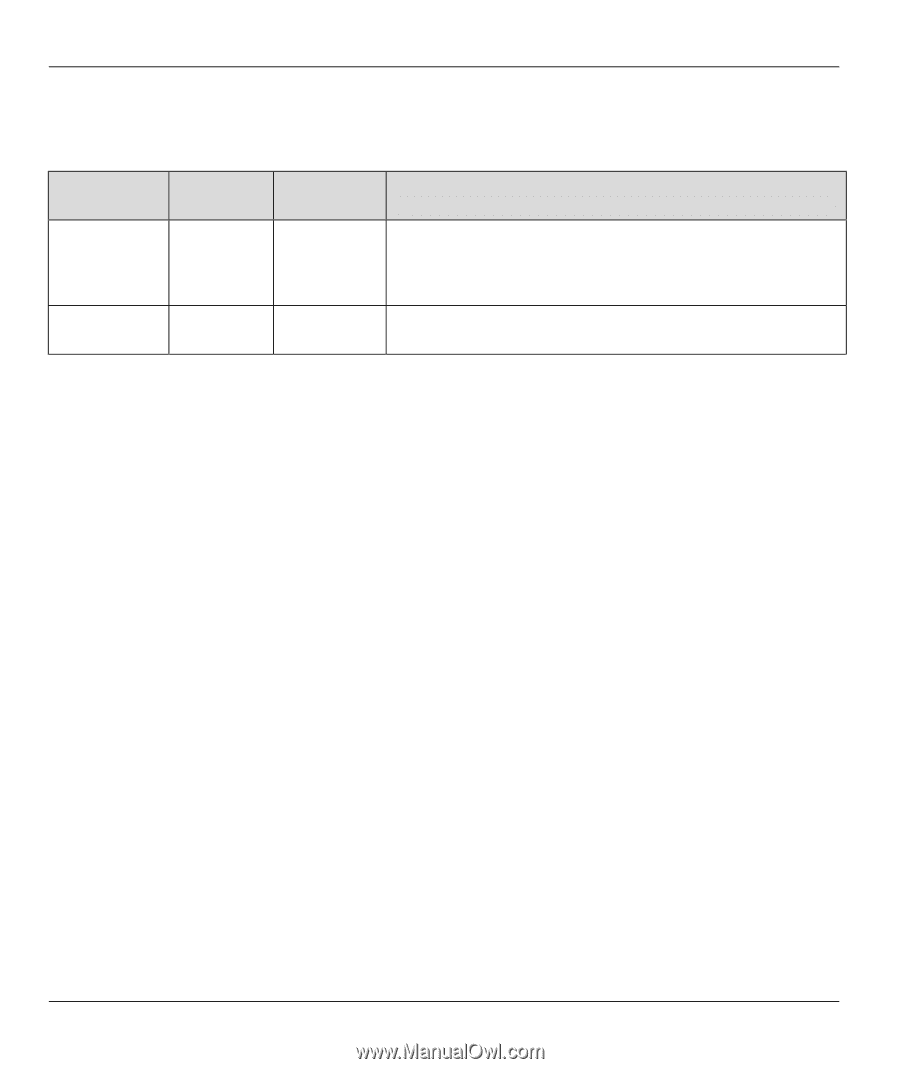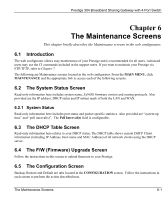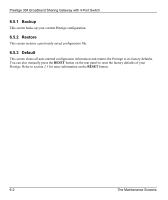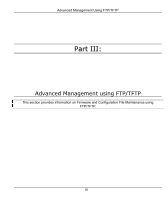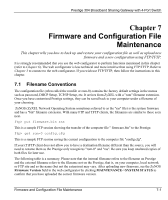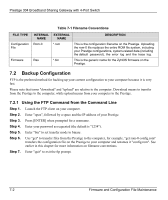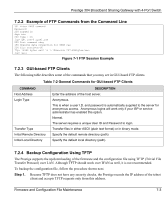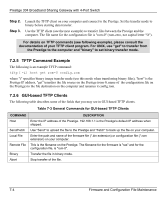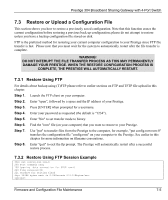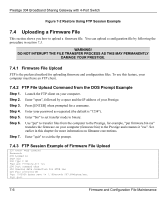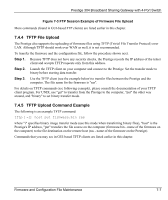ZyXEL P-304 User Guide - Page 52
Backup Configuration, Using the FTP Command from the Command Line
 |
View all ZyXEL P-304 manuals
Add to My Manuals
Save this manual to your list of manuals |
Page 52 highlights
Prestige 304 Broadband Sharing Gateway with 4-Port Switch Table 7-1 Filename Conventions FILE TYPE Configuration File Firmware INTERNAL NAME Rom-0 EXTERNAL NAME *.rom Ras *.bin DESCRIPTION This is the configuration filename on the Prestige. Uploading the rom-0 file replaces the entire ROM file system, including your Prestige configurations, system-related data (including the default password), the error log and the trace log. This is the generic name for the ZyNOS firmware on the Prestige. 7.2 Backup Configuration FTP is the preferred method for backing up your current configuration to your computer because it is very fast. Please note that terms "download" and "upload" are relative to the computer. Download means to transfer from the Prestige to the computer, while upload means from your computer to the Prestige. 7.2.1 Using the FTP Command from the Command Line Step 1. Launch the FTP client on your computer. Step 2. Enter "open", followed by a space and the IP address of your Prestige. Step 3. Press [ENTER] when prompted for a username. Step 4. Enter your password as requested (the default is "1234"). Step 5. Enter "bin" to set transfer mode to binary. Step 6. Use "get" to transfer files from the Prestige to the computer, for example, "get rom-0 config.rom" transfers the configuration file on the Prestige to your computer and renames it "config.rom". See earlier in this chapter for more information on filename conventions. Step 7. Enter "quit" to exit the ftp prompt. 7-2 Firmware and Configuration File Maintenance