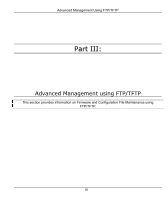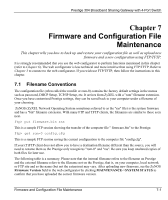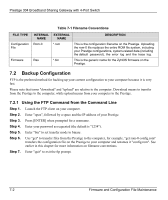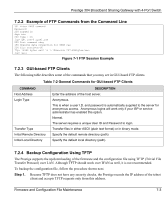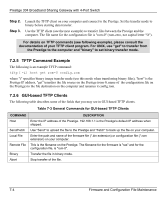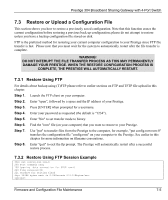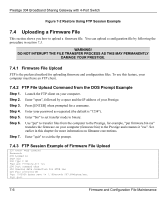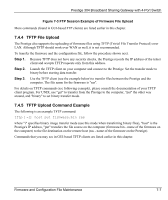ZyXEL P-304 User Guide - Page 54
TFTP Command Example, GUI-based TFTP Clients, Table 7-3 General Commands for GUI-based TFTP Clients
 |
View all ZyXEL P-304 manuals
Add to My Manuals
Save this manual to your list of manuals |
Page 54 highlights
Prestige 304 Broadband Sharing Gateway with 4-Port Switch Step 2. Step 3. Launch the TFTP client on your computer and connect to the Prestige. Set the transfer mode to binary before starting data transfer. Use the TFTP client (see the next example) to transfer files between the Prestige and the computer. The file name for the configuration file is "rom-0" (rom-zero, not capital letter "O"). For details on TFTP commands (see following example), please consult the documentation of your TFTP client program. For UNIX, use "get" to transfer from the Prestige to the computer and "binary" to set binary transfer mode. 7.2.5 TFTP Command Example The following is an example TFTP command: tftp [-i] host get rom-0 config.rom where "i" specifies binary image transfer mode (use this mode when transferring binary files), "host" is the Prestige IP address, "get" transfers the file source on the Prestige (rom-0, name of the configuration file on the Prestige) to the file destination on the computer and renames it config.rom. 7.2.6 GUI-based TFTP Clients The following table describes some of the fields that you may see in GUI-based TFTP clients. Table 7-3 General Commands for GUI-based TFTP Clients COMMAND Host Send/Fetch Local File Remote File Binary Abort DESCRIPTION Enter the IP address of the Prestige. 192.168.1.1 is the Prestige's default IP address when shipped. Use "Send" to upload the file to the Prestige and "Fetch" to back up the file on your computer. Enter the path and name of the firmware file (*.bin extension) or configuration file (*.rom extension) on your computer. This is the filename on the Prestige. The filename for the firmware is "ras" and for the configuration file, is "rom-0". Transfer the file in binary mode. Stop transfer of the file. 7-4 Firmware and Configuration File Maintenance