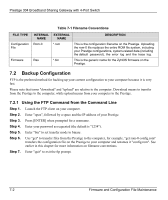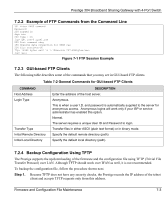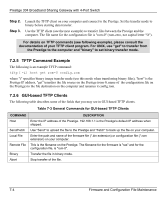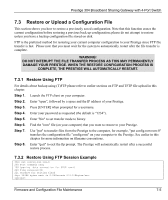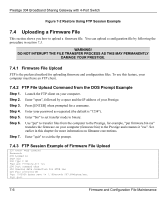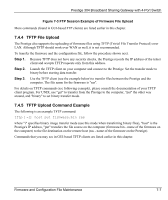ZyXEL P-304 User Guide - Page 57
TFTP File Upload, TFTP Upload Command Example, FTP Session Example of Firmware File Upload
 |
View all ZyXEL P-304 manuals
Add to My Manuals
Save this manual to your list of manuals |
Page 57 highlights
Prestige 304 Broadband Sharing Gateway with 4-Port Switch Figure 7-3 FTP Session Example of Firmware File Upload More commands (found in GUI-based FTP clients) are listed earlier in this chapter. 7.4.4 TFTP File Upload The Prestige also supports the uploading of firmware files using TFTP (Trivial File Transfer Protocol) over LAN. Although TFTP should work over WAN as well, it is not recommended. To transfer the firmware and the configuration file, follow the procedure shown next. Step 1. Because TFTP does not have any security checks, the Prestige records the IP address of the telnet client and accepts TFTP requests only from this address. Step 2. Launch the TFTP client on your computer and connect to the Prestige. Set the transfer mode to binary before starting data transfer. Step 3. Use the TFTP client (see the example below) to transfer files between the Prestige and the computer. The file name for the firmware is "ras". For details on TFTP commands (see following example), please consult the documentation of your TFTP client program. For UNIX, use "get" to transfer from the Prestige to the computer, "put" the other way around, and "binary" to set binary transfer mode. 7.4.5 TFTP Upload Command Example The following is an example TFTP command: tftp [-i] host put firmware.bin ras where "i" specifies binary image transfer mode (use this mode when transferring binary files), "host" is the Prestige's IP address, "put" transfers the file source on the computer (firmware.bin - name of the firmware on the computer) to the file destination on the remote host (ras - name of the firmware on the Prestige). Commands that you may see in GUI-based TFTP clients are listed earlier in this chapter. Firmware and Configuration File Maintenance 7-7