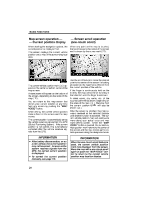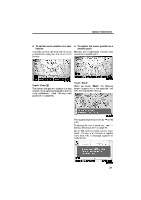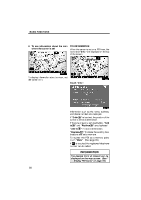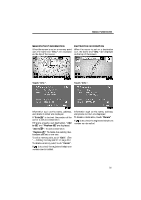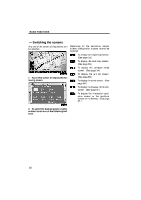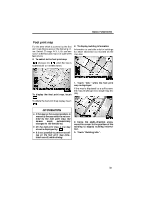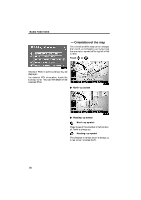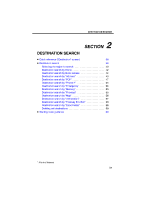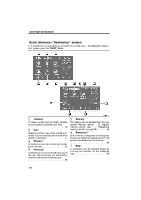2009 Lexus IS 350 Navigation Manual - Page 13
2009 Lexus IS 350 Manual
Page 13 highlights
BASIC FUNCTIONS D Screen configurations SINGLE MAP This is a regular map screen. While on a different screen, touching will display the single map screen. DUAL MAP A map can be displayed split in two. While on a different screen, touching will display the dual map screen. The screen shows the single map. The screen shows the dual map. The map on the left is the main map. The right side map can be edited. Touch the right side map to display the edit screen. This screen can perform the following procedures: 1. Changing the map scale 2. Displaying the POI icon 3. Changing the orientation of the map Touch "OK" when you complete editing. The screen returns to the dual map screen. 33
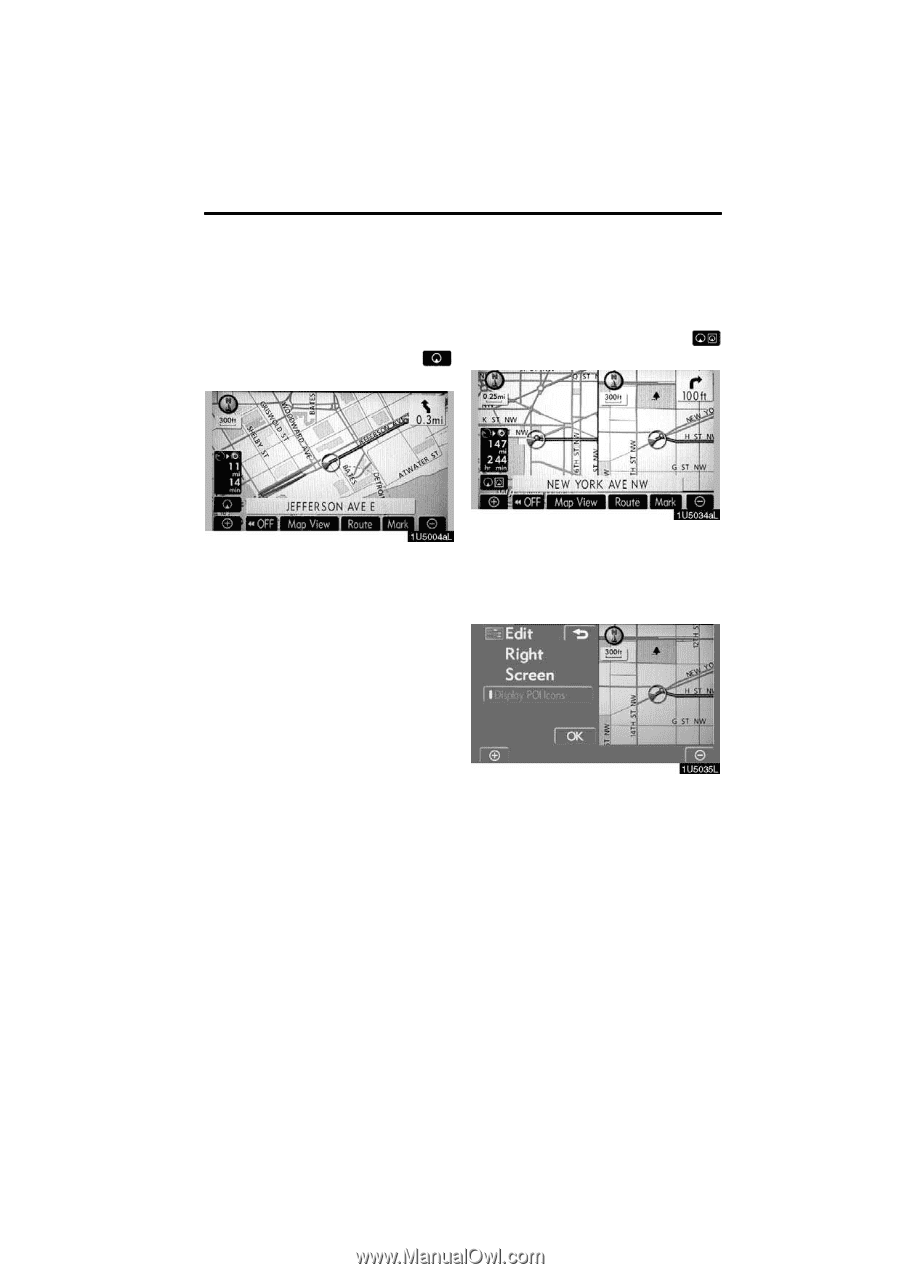
BASIC FUNCTIONS
33
D
Screen configurations
SINGLE MAP
This is a regular map screen.
While on a different screen, touching
will display the single map screen.
The screen shows the single map.
DUAL MAP
A map can be displayed split in two.
While on a different screen, touching
will display the dual map screen.
The screen shows the dual map.
The map
on the left is the main map.
The right side map can be edited.
Touch the right side map to display the
edit screen.
This screen can perform the following pro-
cedures:
1.
Changing the map scale
2.
Displaying the POI icon
3.
Changing the orientation of the map
Touch °OK± when you complete edi-
ting.
The screen returns to the dual map screen.