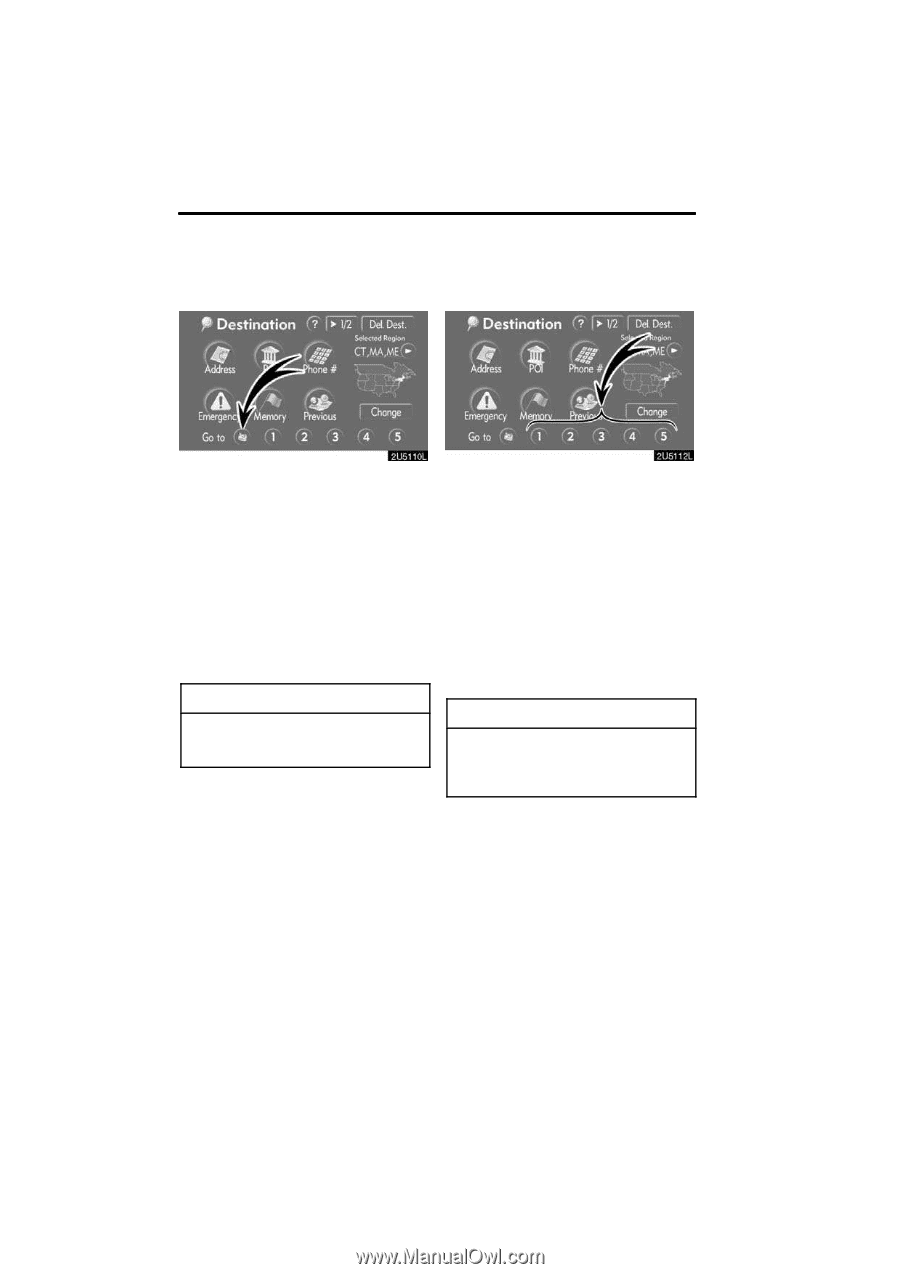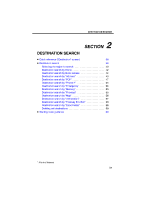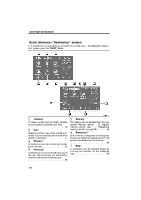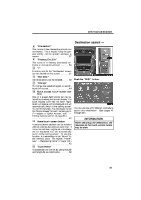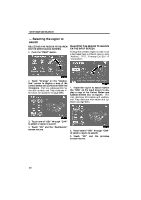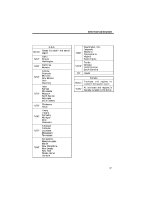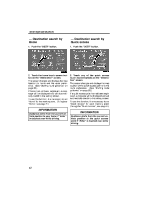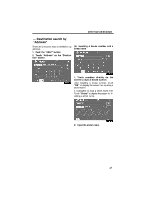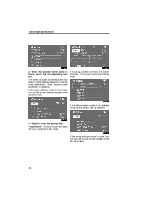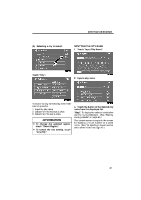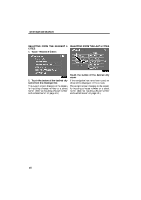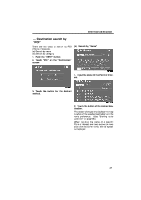2009 Lexus IS 350 Navigation Manual - Page 22
2009 Lexus IS 350 Manual
Page 22 highlights
DESTINATION SEARCH - Destination search by Home 1. Push the "DEST" button. - Destination search by Quick access 1. Push the "DEST" button. 2. Touch the home touch−screen button on the "Destination" screen. The screen changes and displays the map location for home and the route preference. (See "Starting route guidance" on page 60.) If home has not been registered, a message will be displayed and will automatically switch to the setting screen. To use this function, it is necessary to set "Home" for the memory point. (To register "Home", see page 7.) 2. Touch any of the quick access touch−screen buttons on the "Destination" screen. The screen changes and displays the map location of the quick access point and the route preference. (See "Starting route guidance" on page 60.) If a quick access point has not been registered, a message will be displayed and will automatically switch to the setting screen. To use this function, it is necessary to set "Quick Access" for each memory point. (To register "Quick Access", see page 9.) INFORMATION Guidance starts from the current vehicle position to your home if "Enter" is touched even while driving. INFORMATION Guidance starts from the current vehicle position to the quick access point if "Enter" is touched even while driving. 42