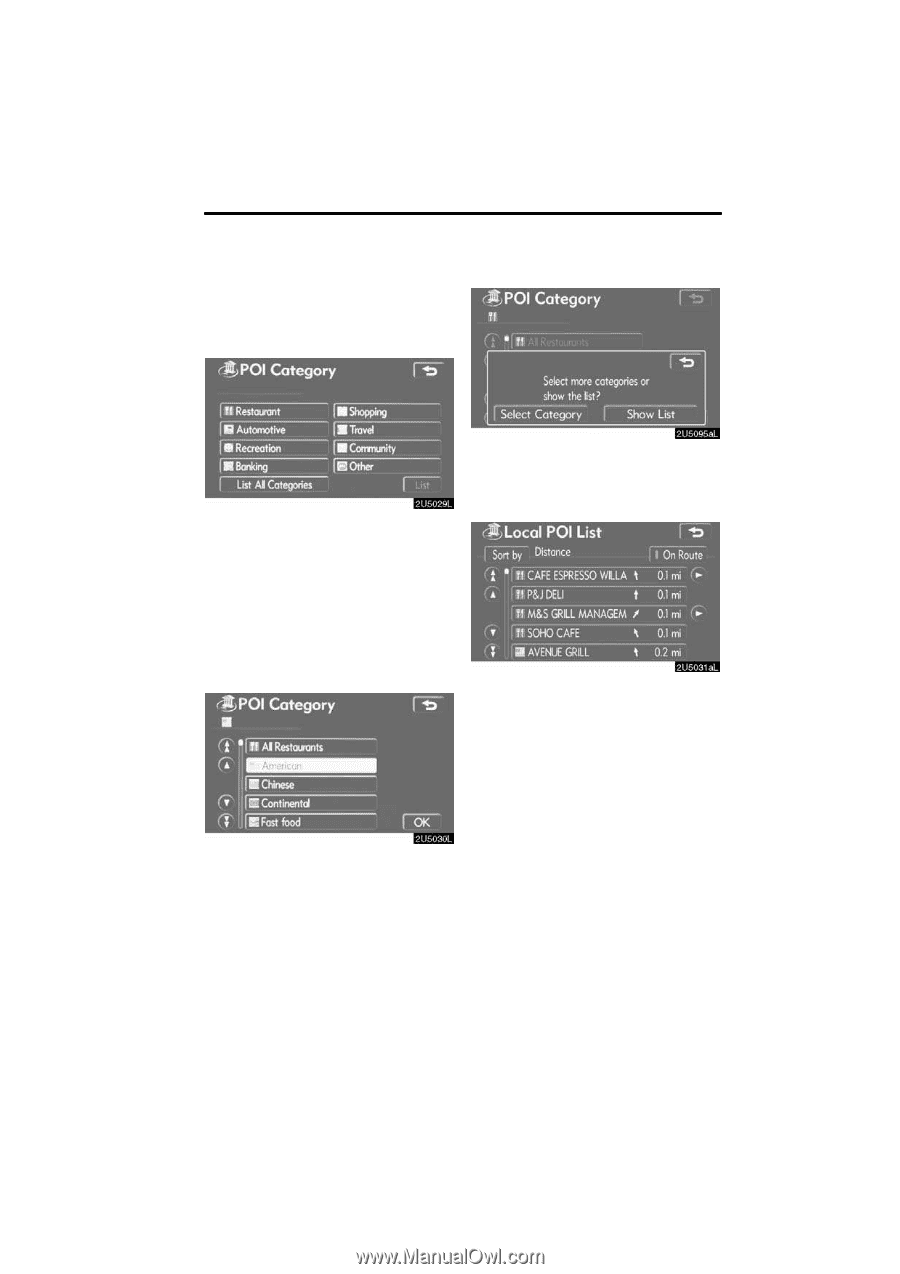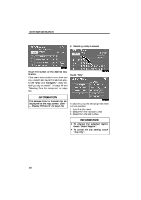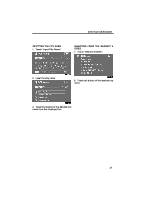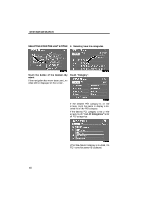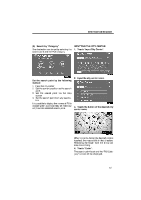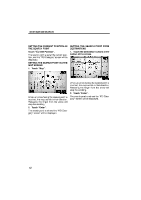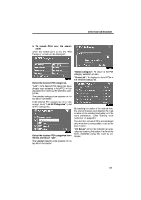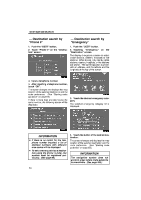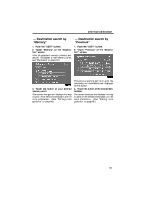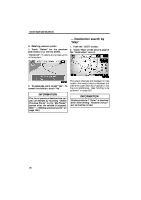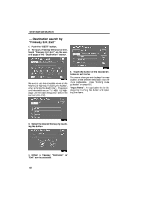2009 Lexus IS 350 Navigation Manual - Page 33
2009 Lexus IS 350 Manual
Page 33 highlights
DESTINATION SEARCH D To search POIs near the search point When the search point is set, the "POI Category" screen will be displayed. "Select Category": To return to the POI category selection screen. "Show List": To display the list of POIs in the selected categories. Select the desired POI categories. "List": If the desired POI categories have already been selected, a list of POI will be displayed from among the selected categories. The selected category icon appears on the top left of the screen. If the desired POI category is not on the screen, touch "List All Categories" to list all POI categories. Select the desired POI categories from the list and touch "OK". The selected category icon appears on the top left of the screen. By touching the button of the desired item, the screen changes and displays the map location of the selected destination and the route preference. (See "Starting route guidance" on page 60.) The direction arrows of POIs are displayed only when the current position is set as the search point. "On Route": When the indicator is illuminated by touching this button, the list of the items searched along the route is displayed. 53