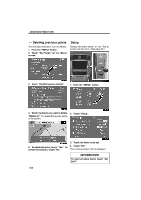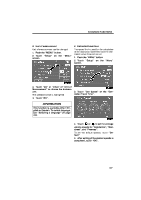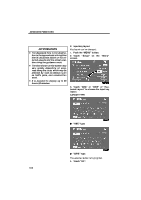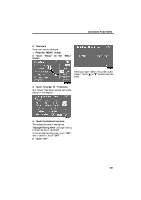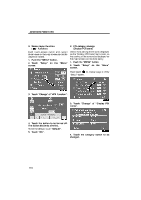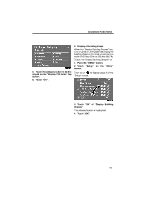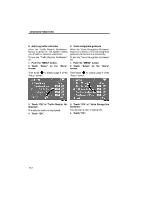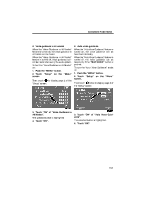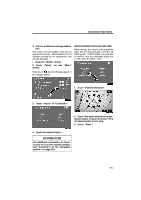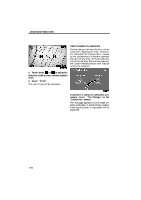2009 Lexus IS 350 Navigation Manual - Page 91
2009 Lexus IS 350 Manual
Page 91 highlights
ADVANCED FUNCTIONS D Display of building shape When the "Display Building Shapes" feature is turned on, the system will display the building shape on the map screen using a scale of 150 feet (50 m) to 300 feet (100 m). To turn the "Display Building Shapes" on: 1. Push the "MENU" button. 2. Touch "Setup" on the "Menu" screen. 5. Touch the category button to be displayed on the "Display POI Icons" top screen. 6. Touch "OK". Then touch to display page 2 of the "Setup" screen. 3. Touch "ON" of "Display Building Shapes". The selected button is highlighted. 4. Touch "OK". 111
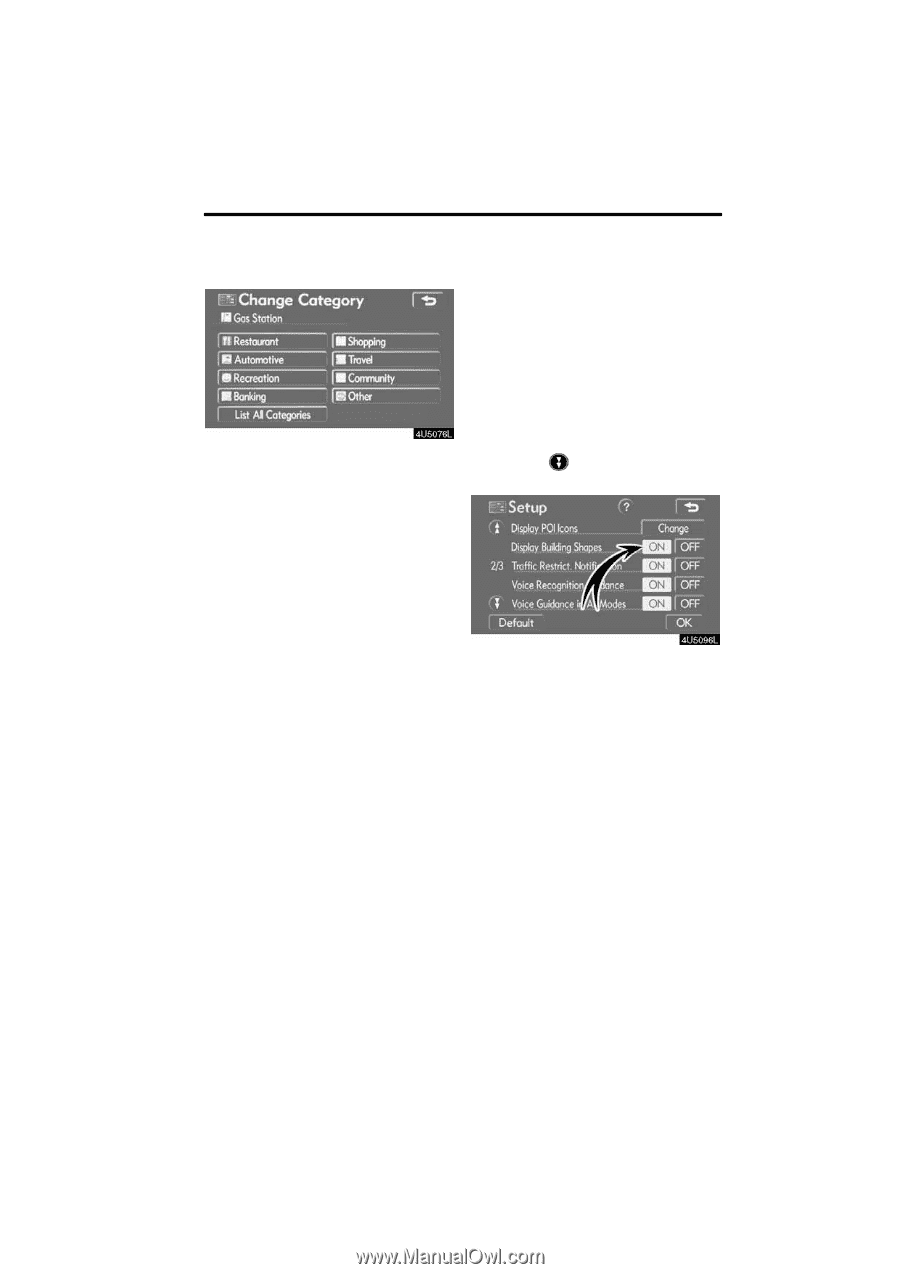
ADVANCED FUNCTIONS
111
5.
Touch the category button to be dis-
played on the °Display POI Icons± top
screen.
6.
Touch °OK±.
D
Display of building shape
When the °Display Building Shapes± fea-
ture is turned on, the system will display the
building shape on the map screen using a
scale of 150 feet (50 m) to 300 feet (100 m).
To turn the °Display Building Shapes± on:
1.
Push the °MENU± button.
2.
Touch
°Setup± on the °Menu±
screen.
Then touch
to display page 2 of the
°Setup± screen.
3.
Touch °ON± of °Display Building
Shapes±.
The selected button is highlighted.
4.
Touch °OK±.