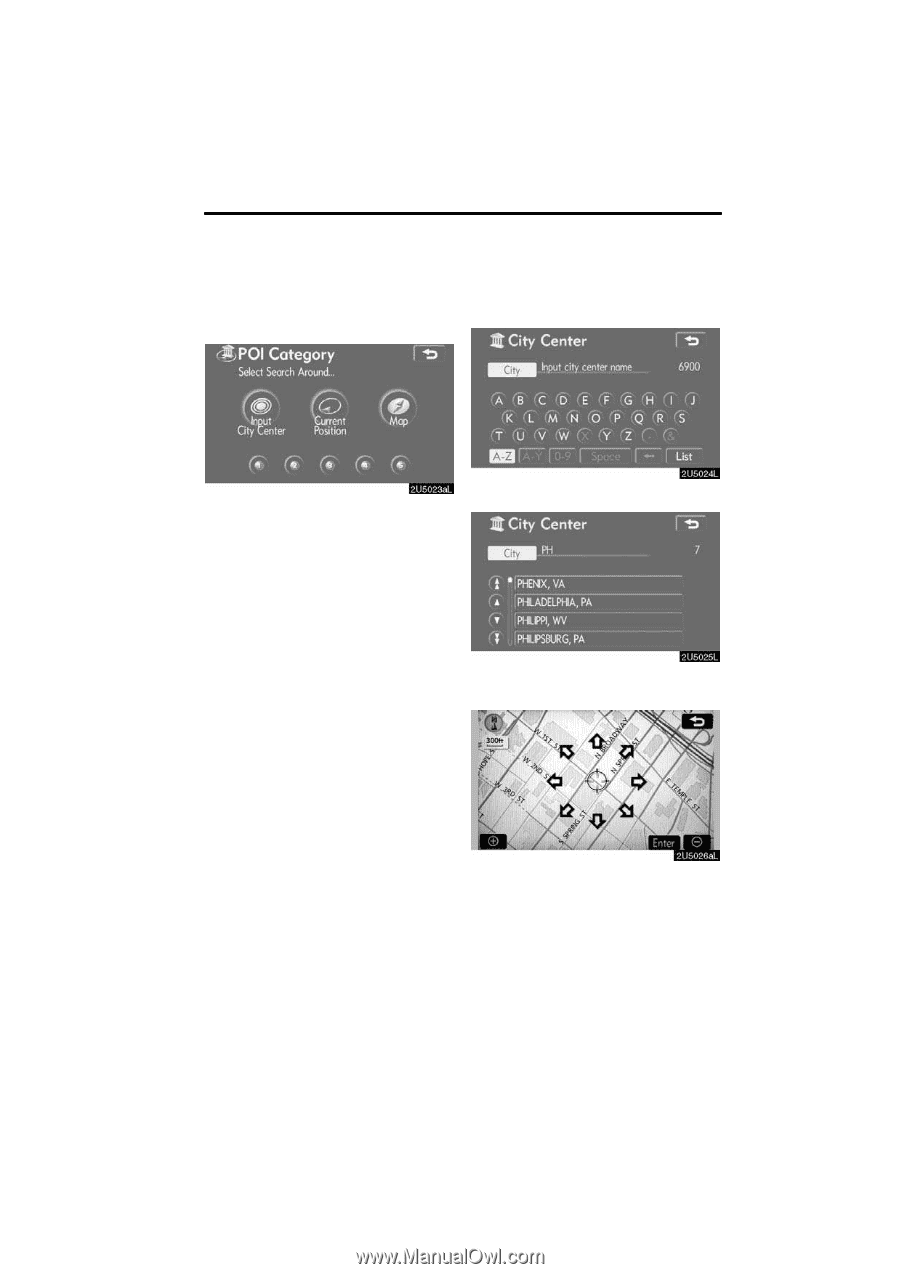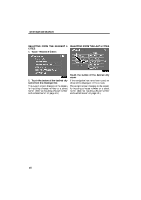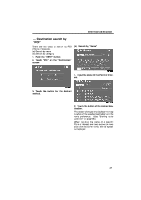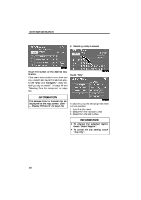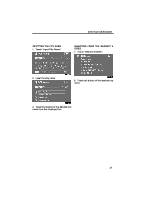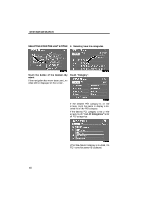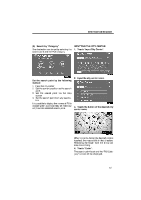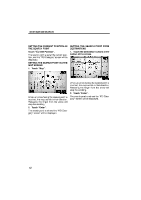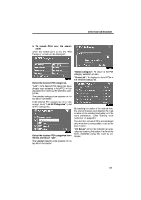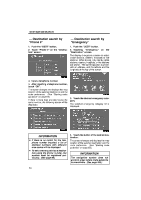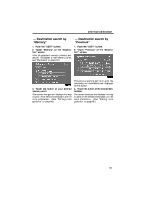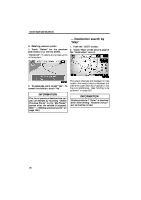2009 Lexus IS 350 Navigation Manual - Page 31
2009 Lexus IS 350 Manual
Page 31 highlights
DESTINATION SEARCH (b) Search by "Category" The destination can be set by selecting the search point and the POI category. INPUTTING THE CITY CENTER 1. Touch "Input City Center". 2. Input the city center name. Set the search point by the following method: 1. Input the city center 2. Set the current position as the search point 3. Set the search point via the map screen 4. Set the search point from any destination It is possible to display the names of POIs located within approximately 20 miles (32 km) from the selected search point. 3. Touch the button of the desired city center name. When an arrow facing the desired point is touched, the map scrolls in that direction. Releasing the finger from the arrow will stop the scrolling. 4. Touch "Enter". The search point is set and the "POI Category" screen will be displayed. 51